0
I created a shortcut to an ftp server in Windows Explorer only to have it not work because of permission issues. I connected in FileZilla and realized it was SFTP, not FTP. So I created a new shortcut accordingly, but when I clicked it got this:
There are a few things wrong here. First, Microsoft, in all its Windows 10 stupidity, does not offer a "More apps" option like it previously did (by more apps, I mean more applications).
Second, there is no "Browse for programs" option like there is in the past. I was thinking to simply browse to the explorer.exe executable. But there does not seem to be a way to do that here.
How can I force this shortcut to open in a program of my choosing? I know I can open this using an application; there is no app that can open this link. If there is no way to open this without using the Windows Store, then something is seriously wrong (i.e. Windows has suddenly become not-Windows!).
I know I would not have this issue with any Windows 7 or earlier OS, but unfortunately I don't have access to any non-Windows 10 computers right now.
I thought to go to Default Programs -> Protocols. FTP is associated with Explorer, obviously, but SFTP is not even an entry and there is no way to add one there.
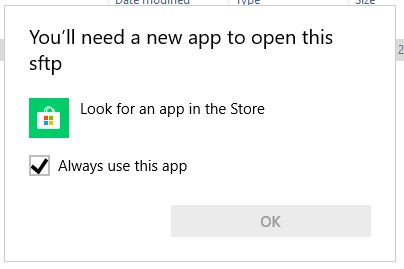
This answer more or less covers your question: simply put your required target program into the shortcut (with its full path, if it's not in the standard PATH definition). – AFH – 2018-09-15T13:33:42.267
@AFH Yes, that's what I've been doing, and that's what happens when I do this – InterLinked – 2018-09-16T11:01:37.673
I don't have any SFTP sites that I can test with, but it works with FTP and FTPS. Your prompt doesn't make sense for an EXE with parameters, but I don't know what else to ask in order to work out what is going on. – AFH – 2018-09-16T12:10:10.467