0
1
I have a fairly new install of Windows 7SP1 and applications that hadn't changed much on a 500Gb (ok, 465Gb) SSD. All told, these used about 270Gb. The disk is a Samsung 850 EVO SSD, 500Gb purchased new with a fresh install of Windows last December, that ran without a hitch until a few weeks ago. Thus, there are no previous Windows installations, hidden partitions (besides swap, possibly), etc. NTFS formatted disk.
A few weeks ago, I basically ran out of disk space. I ended up having to recover some files which Windows wiped out doing a System Restore. Since then, I've only had about 20Gb free. In other words, there's roughly about 170Gb missing. I've done all the obvious stuff:
- Used Windirstat and other tools to verify that I'm only using about 270Gb
- Turned off System Protection
- Never had Indexing on - verified off
- No crash dumps
- Pagefile is 8Gb
- Disabled Hibernation, which I never use
- Virtually no temp files
- Disk cleanup came up with virtually nothing
- SSD is not over-provisioned
- Checked for ADs. About 100 found taking 32 bytes each on disk.
There are no hidden partitions that I can find. chkdsk and sfc came up with nothing. Apart from checking for data streams, I'm out of ideas.
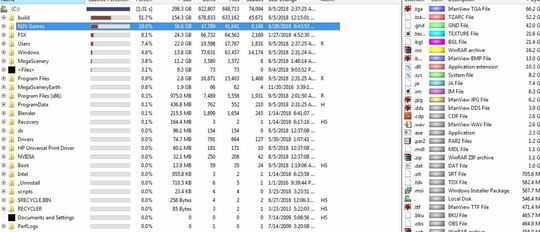
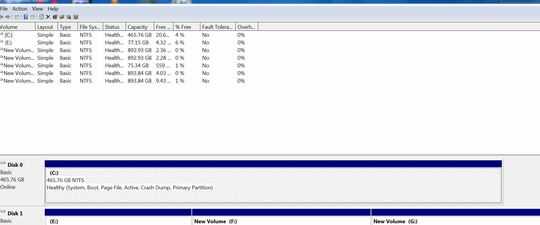
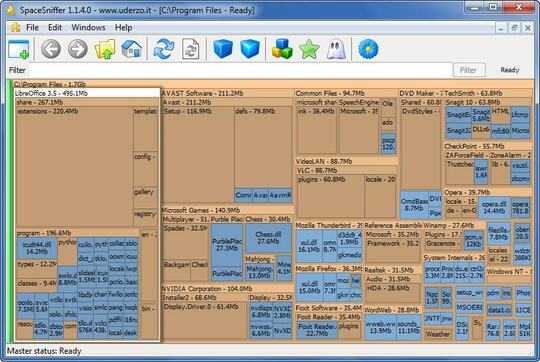
How new is the SSD? What exactly is your question? If you have run WinDirStat, as an Administrator, what did it indicate was using your space? – Ramhound – 2018-09-05T01:56:24.193
It was bought and installed in December. I hadn't paid close attention to disk space, but I do recall the first few months free disk space was virtually unchanged, about 170Gb free. – user484603 – 2018-09-05T02:04:18.817
Edit your question to include the information from WinDirStat, when it was running as an Administrator, did you figure out the reason you initially ran out of space? – Ramhound – 2018-09-05T02:07:53.420
2Looking for a screenshot of WinDirStat ran as an Administrator. I have absolutely no idea what "ADS". You should also provide a screenshot of the Disk Management. What is the make and model of your SSD? Did you purchase the SSD new or was it purchased used? – Ramhound – 2018-09-05T02:36:52.763
I assume you are aware of a 153 GB folder named build, without a score of disk management, my guess you have multiple partitions. – Ramhound – 2018-09-05T02:47:36.320
Build is a game for which I develop content. I have a duplicate on a spinning disk and it is about the same size. It's been on this disk since I freshly installed Windows last December and hasn't changed size much (guessing maybe 10Gb or so) since the installation. BTW, ADS are Alternate Data Streams - ways of hiding data on disk. Not many of those, though. Disk is a Samsung 850 EVO SSD purchased new at Microcenter. – user484603 – 2018-09-05T02:51:49.970
Still waiting on a screenshot of Disk Management showing the partitions on the disk – Ramhound – 2018-09-05T02:57:19.493
Sorry, it's been added. Also, I suspect the original cause of losing space might have been System Restore. - particularly, backing up that giant BUILD folder. I had done a system restore as the PC was acting flaky, the build folder disappeared after the restore. I partially recovered the build directory from a Previous Version, but ultimately copied everything over from an HDD since Previous Versions didn't restore much. During this time, I was pretty much out of disk space and even had to move stuff off to get enough space to bring the BUILD folder back onto the SSD. – user484603 – 2018-09-05T03:08:29.043
So how much space have you allowed Windows to use for previous versions of files? Provide a screenshot of the System Protection tab, which is within the System Properties, this is required information to answer your question – Ramhound – 2018-09-05T18:23:51.470