The most likely cause of this type of crash is defective memory. As suggested by harrymc, the first thing to try is generally to run a memory testing program, such as Windows Memory Diagnostic (included in Windows), the original MemTest86 (maintained by PassMark Software), or the open-source Memtest86+. (I've added this section for the benefit of other readers here who may be experiencing similar problems but not have tried memory testing.)
The question author can skip this section. It is being retained for reference by other readers.
If the memory test passes, you may have a faulty processor.
The processor's integrated memory controller (IMC) can sometimes cause memory problems. Simple memory operations like reading data from particular memory locations may work normally, but the processor's ability to perform essential memory management operations, including virtual memory, aren't tested by memory testing programs.
Another possibility is a faulty cache. Caches are small amounts of memory inside the processor used to accelerate memory accesses. Although your processor should be able to detect cache errors (and generate a machine-check exception when that happens, causing a WHEA_UNCORRECTABLE_ERROR BSOD), it is not impossible for data in cache to get corrupted and cause memory corruption without the processor itself noticing. That, too, would not be detected by memory testing software.
To check the IMC, download Intel's processor diagnostic program and run an IMC test. To check the processor caches, download Prime95 and run the small FFTs torture test (your processor may get very hot or the fans may run loud; this is normal). If either test fails, you'll probably need to replace the processor. (I'm assuming the processor and memory are not overclocked or otherwise being operated outside of specifications.)
Since you've run a memory test and have found errors, it should be pretty obvious that one or more memory modules need to be replaced. I can glean more information from the report you've posted.
The errors occur at one particular region of the memory, around 0x19BDD79F0, which would limit the problem to one module. The address suggests, but does not confirm, that the problem is in one of the Patriot Memory modules.
Because memory on most systems, including yours, works best in pairs, try removing both modules of either brand and rerun the test. If that doesn't work, reinstall the modules you removed and remove the other pair. If the problem clears up, you can use the system normally until you get replacement memory modules.
I should note that Windows 10 uses more advanced memory management techniques, including virtual memory compression to maximize performance on systems with limited memory. Although your system has 16 GB of memory, Windows will still compress the data in memory by default (my desktop has 32 GB and is no different here). Memory errors are detected readily during compression and decompression of data and will immediately cause the operation to fail, causing the system to crash. Memory errors affecting uncompressed application or other data would "simply" result in application crashes or corrupted files (though it can still cause OS crashes). For this reason, Windows 10 is more sensitive to memory errors than previous versions of Windows.
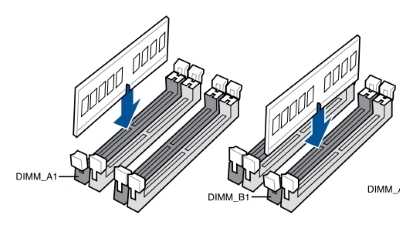
Spurious random crashes with no apparent reason smells a lot like there might be a hardware issue or a malware. You can open the dump file with BlueScreenView and similar tools. As a kernel mode dev you'd use WinDbg straight, though. If the alleged cause (some driver or the kernel itself pointed out in the dump) varies across crashes, you're likely dealing with either of the above causes. Oh and some anti-malware that isn't yet prepared for the anti-Spectre/Meltdown kernel changes might also cause this, I reckon.
– 0xC0000022L – 2018-09-01T22:54:41.443@0xC0000022L I've opened the memory dump with WinDbg and added the results in a pastebin. Can you see anything useful there? – emzero – 2018-09-01T23:27:42.020
I would first try running Verifier and see what you get in the dump then. I.e. Run verifier.exe, click Next (standard settings are fine), Select Driver Names from a list, Choose all non Microsoft drivers, click finish and reboot. Next time you get a bugcheck, can you provide the results of
!analyze -vagain? – HelpingHand – 2018-09-02T08:08:26.177@HelpingHand I'm relatively certain that the majority of drivers will have been certified (not just attestation-signed), so they went through the HLK-tests and so on, most of which are extending on what Verifier provides. I am not sure, but likely Verifier is enabled on the slaves. But it's still worth a shot, I guess. Since at this point a bunch of possibilities exist. I had something similar five years back which could be traced to my graphics card. Without my background in KM development I guess I would have had to trust the conclusion of the HP team inspecting the laptop: "all is fine". – 0xC0000022L – 2018-09-02T20:41:34.923
@HelpingHand I've run verifier.exe, selected all non-Microsoft drivers and restarted the computer. I'm not sure what you mean by bugcheck. You mean a BSOD? Is it really that hard to know which driver/device caused a BSOD? =/ – emzero – 2018-09-03T14:51:33.670
@HelpingHand I've just had another
– emzero – 2018-09-03T19:53:42.830MEMORY_MANAGEMENTBSOD. Here's the dump opened with WinDbg with the!analyze -voption: https://pastebin.com/jjNDKgCQ@Moab As I mentioned, it was a clean install using the latest image downloaded from microsoft. – emzero – 2018-09-03T20:32:47.730
Can you check that all the cables are tight (have you moved/had to open the computer up since the upgrade for any reason?), also make sure that the RAM is set at the right speed in the BIOS. Probably also worth running https://www.memtest86.com/ even though you have run the MS one. I'm afraid that's all I have but worth adding the results to the question.
– HelpingHand – 2018-09-03T22:31:11.087I haven't checked any hardware related. Haven't moved or opened the case since the upgrade. RAM is set at stock speed (I have 4 sticks, 2 are 1600 and the other 2 are 1333. They have been running at 1333 for years with no issue). I'll replug everything tonight and also leave memtest running. – emzero – 2018-09-03T22:55:25.547
1Posting text output from windbg is almost always nearly useless. Please zip up your minidump files, post the zip file on a file sharing site like dropbox, and post a link. After looking at those we may ask you to share one of the larger dump files. p.s. - " Is it really that hard to know which driver/device caused a BSOD? " Very often, yes, it is that hard. It's not unusual to spend more than a week analyzing a single dump. But minidumps are often dead ends - not enough memory is preserved in them. – Jamie Hanrahan – 2018-09-03T23:03:32.253
@JamieHanrahan I've added a link to the 3 minidumps I have. – emzero – 2018-09-03T23:17:01.990
1Are you using Asus's automatic overclock? I had a very similar experience going from Win7 to Win10 on an Asus M5A97 r2 motherboard. In Win 7 is ran perfectly, but with no changes in BIOS after installing Windows 10 I would get random BSOD indicating memory issues, at the advice of some forums (that I can't find now) I disabled the automatic overclocking on the Asus BIOS main setup page and the problem went away. – acejavelin – 2018-09-03T23:29:55.247
1@acejavelin I'm using the default "normal" profile on Asus UEFI. I don't think it's overclocking anything. – emzero – 2018-09-04T00:30:51.690
4
Possible duplicate of Determining Bad RAM With Memtest86
– harrymc – 2018-09-12T20:33:17.300