You can add it to the startup group, so that it loads when you log in to Windows.
Last I checked, there was an issue where the System Tray icon wouldn't show up if the Bitvise SSH Client loaded before the taskbar itself was loaded. Because of that, I used a batch file and put a big sleep right into the batch file.
If Bitvise has fixed things so that it works if they load before the taskbar does, then you could do this with a Windows Shortcut as well. It would have to be a shortcut to BvSsh.exe, rather than to the saved connection, because you need to pass the -loginOnStartup parameter.
Obviously, this all requires that you have the connection set up so that you don't have to type an SSH password.
C:\Users\dyaw\AppData\Roaming\Microsoft\Windows\Start Menu\Programs\Startup> dir
Volume in drive C is OS
Volume Serial Number is 06C9-85F1
Directory of C:\Users\dyaw\AppData\Roaming\Microsoft\Windows\Start Menu\Programs\Startup
08/10/2018 01:43 PM <DIR> .
08/10/2018 01:43 PM <DIR> ..
05/26/2015 10:39 AM 319 Bitvise SSH Clients.bat
1 File(s) 319 bytes
2 Dir(s) 236,144,820,224 bytes free
C:\Users\dyaw\AppData\Roaming\Microsoft\Windows\Start Menu\Programs\Startup> type "Bitvise SSH Clients.bat"
@echo off
timeout 30 /nobreak
start "" "C:\Program Files (x86)\Bitvise SSH Client\BvSsh.exe" -profile=C:\Users\dyaw\Documents\server.tlp -loginOnStartup
REM Delay a bit so that the two icons are always in the same order in the System Tray
timeout 1 /nobreak
start "" "C:\Program Files (x86)\Bitvise SSH Client\BvSsh.exe" -profile=C:\Users\dyaw\Documents\linux.tlp -loginOnStartup
C:\Users\dyaw\AppData\Roaming\Microsoft\Windows\Start Menu\Programs\Startup>
Note: The directory shown above is the one for Windows 7. New versions of Windows may have moved the Start Menu.
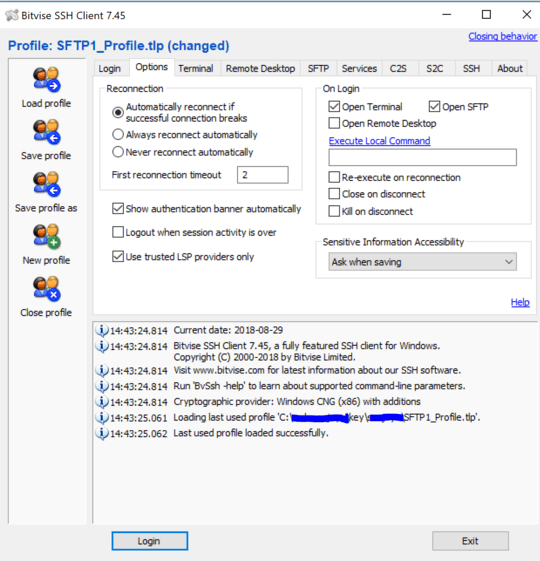
1thank you, very helpful. in addition to -loginOnStartup option, two more command-line switches -exitOnLogout -hide=main will automatically close the terminal and GUI windows after the SSH session is terminated. – user1082 – 2019-05-21T15:30:45.737
Thanks @user1082. Those options can be selected from the profile though. I noted that in the answer. – humbads – 2019-05-21T17:44:09.423