4
0
Many applications windows are scaled down to about two thirds of original size on my system (a laptop with two external monitors) and also on one another (also a laptop, but with a single external monitor).
For example, if I open a 1920x1080 PNG picture in Paint and maximize it on the middle monitor (that has native 1920x1080 resolution and is set to that resolution in Windows, with 100% scaling), the picture will not take up the entire window, but seems to be scaled down to about 66%.
What could be the cause and how to fix it?
It is Windows 10 Home 64 bit (up to date, version 1803).
The laptop monitor is 1920x1080 with 150% scaling and the third monitor is 3440x1440 at 100% scaling.
Logging out and back in does not help, neither does rebooting.
Screenshots:
MS Paint showing own screenshot sized 1920x1080 but scaled down:
TeamViewer showing a 1920x1080 remote screen, yet smaller that local 1920x1080 monitor, even if set to 1:1 scaling:
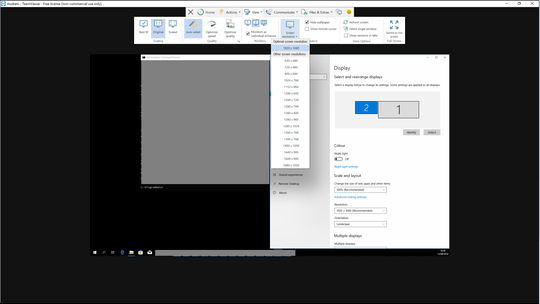
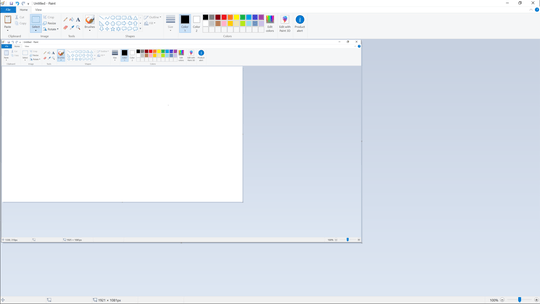
When you adjust scaling, then sign out and log back in, what happens? – music2myear – 2018-08-15T21:44:34.777
Don't know why it's happening or how to fix it, but 66% is exactly what you'd expect if the window was translated from full screen on the laptop monitor to the middle monitor and rescaled back to 100% (from the 150%). To see if this is the reason, try setting the scaling of the laptop monitor to 100% to see if that fixes the issue. – robinCTS – 2018-08-16T08:08:54.320
@music2myear I did not try that, but I reproduced the problem on another PC (laptop with one external monitor). So it seems to be a "standard" "feature" of Windows 10 to scale things down in such setups. – David Balažic – 2018-08-17T12:03:51.197
@robinCTS I will suggest that to the owner to try, but that can not be a permanent solution, as the laptop has a14 inch display with 1920x1080 resolution and things would be super tiny that way. – David Balažic – 2018-08-17T12:08:01.800
Windows does apply scaling automatically on high pixel-density screens. For instance, on a 20" 1920x1080 monitor, Windows applies on scaling by default, but on a 10" 1920x1080 monitor, Windows will apply 150% scaling by default. Same resolution, but higher density on the smaller screen, and scaling is applied. When scaling is applied, you MUST sign out and back in (or restart) to properly complete the scaling procedure. Until you sign out and back in scaling will be inconsistent. – music2myear – 2018-08-17T15:24:28.967
In other words, based on the description you have given us, it appears this is the normal behavior of Windows. – music2myear – 2018-08-17T15:25:42.110
@music2myear not really, I also tried on a coworkers PC, and there this does not happen. – David Balažic – 2018-08-17T18:11:09.267
Can you include pictures/screenshots? Also, have you checked for an installed the latest graphics drivers? – music2myear – 2018-08-17T18:46:23.710
@music2myear screenshots added, gfx driver updated: no changes – David Balažic – 2018-08-18T21:37:24.643