I found removing the MS account would work for this sometimes but I also found another aspect that helps. Manually removing the product key registered on the PC has fixed this for me after signing out from the O365 account.
use the cscript.exe and ospp.vbs to remove the programmed key and log backin when relaunching.
- Make sure to sign out from the Office account and that all O365 apps are closed
- open an admin/elevated cmd prompt
This varies based on version and 32 or 64 bit version of Office installed. The standard entries for o365/2016 are listed below.
a) enter into the admin cmd prompt and enter the following command - it will provide license info for what's registered in o365 and the last 5 digits/characters so you can use them in the next step
cscript.exe "%programfiles(x86)%\Microsoft Office\Office16\ospp.vbs" /dstatus
b) now take 5 digits of the key provided for whichever subscriptions are registered and use this command with all of them or you can do it one at a time until it works with xxxxx representing the key being removed-
cscript.exe "%programfiles(x86)%\Microsoft Office\Office16\ospp.vbs" /unpkey:xxxxx (fixed spelling mistake in this)
4) Open Outlook and you should be prompted to login.

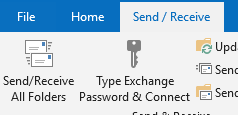
Is it possible that the dialog is hidden behind the Outlook Windows? Can you see the dialog via pressing Alt + Tab? Have you tried clearing the credential cache for your email account under Control Panel > Credential Manager? Besides, have a try with the workaround in this MS KB article to see the result: https://support.microsoft.com/en-us/help/4025962/can-t-sign-in-after-update-to-office-2016-build-16-0-7967-on-windows-1
– Steve Fan – 2018-08-16T09:21:02.173No, the dialog is not hidden, I checked with Alt+Tab and it is gone for real. I also tried clearing the credential cache but that didn't help either. – sashoalm – 2018-08-16T11:03:16.210
Kill (and if necessary restart) any instance of skype or lync. – Art Gertner – 2018-09-14T12:15:48.990