0
We have an issue on our machines after upgrading to WinIoT with time syncing between PCs. It used to work on WES7 without having to elavate to admin ,but as of WinIoT it is required.
The following command used to work (WES7/Win7):
net time \\192.168.1.1 /SET /Y
But now it fails on WinIoT / Win10:
C:\Windows\system32>net time \\192.168.1.1 /SET /Y
Current time at \\192.168.1.1 is 9-8-2018 11:47:49
System error 1314 has occurred.
A required privilege is not held by the client.
It's a bit tricky for us to solve this by elavating to admin (it takes place in an automated script and acknowlodging elavation is not possible).
Can I fix / workaround this by giving the current user more rights in certain places (like registry keys / winows policies / etc)?
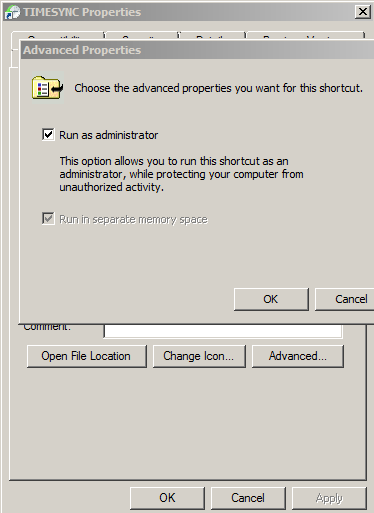
I don't have the answer, hench this is a comment, but it does not give system error 5, which means administrative privileges are not required. So in theory, there should be a setting or privilege that you can give/set to solve this without using as admin. – LPChip – 2018-08-09T09:59:32.480
A quick google search for the error itself gives me this answer: give the account "Replace a process level token" rights in group policy Computer Configuration\Windows Settings\Security Settings\Local Policies\User Rights Assignment\ – LPChip – 2018-08-09T10:00:29.297
@LPChip thanks a bunch, will dive into that further! thanks for pointing me in the right direction – bas – 2018-08-09T10:57:12.143
I believe there is a user right for changing the system time. If so, add the user to that entry. – I say Reinstate Monica – 2018-08-09T11:32:49.183
@LPChip hmm same problem, that's disappointing. It still gives 1314 after giving this user the user rights to change system time. so there must be another privilige it requires. Do you know where I can figure out which privilige it needs? – bas – 2018-08-09T12:42:32.933
What is your reason for doing this? In windows 10, time is completely administered by the system itself and should not need any manual syncing. – LPChip – 2018-08-09T13:07:07.393
we have machines with multiple PCs in it. the PCs run software to control the machine. in order to troubleshoot issues, we need the time to be synchronized with the main PC (otherwise analyzing log files is painful). if we do not sync the time, all PCs will have different time. PCs are not hooked up to internet. Found a fix though. Windows explorer => properties of C disk. security => advanced => full control to our local account. that does work. Not brilliant wrt security I guess... – bas – 2018-08-09T13:18:16.333