1
I have an old computer that has a Asus P5QL Pro motherboard, a Intel Core2 Duo E8400 CPU and the heatsink on it is the stock intel fan. I ordered a new CPU online, wich is an Intel Core2 Quad Q8400.
I installed it, but I had hard time putting back the heatsink/fan on it for some reason.. The intel stock CPU heatsink/fan has those push pins or whatever its called and I struggled to understand how they work and there might be a possibility that I broke the push pins springs but I really dont know.
I placed back the heatsink/fan on the cpu as best I could but i dont know if it was properly "pinned" in the motherboard but seemed to be solid. And for the thermal paste, im pretty sure on that that I applied it properly on the CPU and removed the old paste from the heatsink.
I booted my PC, and about 7-10mins after I got a blue screen saying SYSTEM SERVICE EXCEPTION, PC restarted and BIOS said CPU OVERHEATING ERROR. CPU was showing at 100 degrees in the BIOS hardware monitor.
Now im wondering what I should do.. Should I try applying again thermal paste and try checking if the fan is properly installed? How can I know if the Intel CPU fan push pins are broken? Should I try putting back the old CPU to see if it overheats again? Is there possibilities that the CPU is defective? Im kind of lost in all that. Thank you!
EDIT: I removed and reapplied the heatsink with new thermal paste, and this time I followed the heatsink push pins instructions from Intel and managed to install it properly(so the previous time the fan was most likely not applied properly) I heard the noise click confirmation that means they are properly "clipped" into the MB, except for 1 damaged pins that I tried my best to make it fit in the pin hole.
I booted my computer, then it showed that windows could not boot could be due to new software or hardware and suggested me to use the windows startup tool repair, wich I did, and it said that the problems could not be fixed, so it restarted, this time I saw the windows 7 boot logo, about 3mins after I got a weird blue screen(It wasnt a common blue screen-it was a blue screen with only a few littles white sentences located at the top of the screen with way smaller font than the regular BSOD)
So the PC restarted, and this time I managed to reach my desktop(about 7mins or running) and then I got a DRIVER_IRQL_NOT_LESS_OR_EQUAL BSOD, after the PC restarted I went to see the dump file and the problematic driver were about Atheros wich is I think the network part/card.. wich is weird because I never had problems with that..
But while checking the dump file I let the pc run for about 8 mins and did not get any BSOD, then I had to leave so I turned off the PC.. so I dont know whats happening with my computer if the CPU is problematic or not, but its not overheating anymore(all cores are at 40-50 degrees instead of 100) so im not getting overheating problems no more...But im in doubt about the stability..


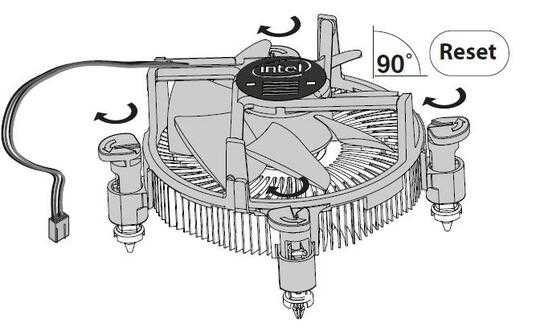
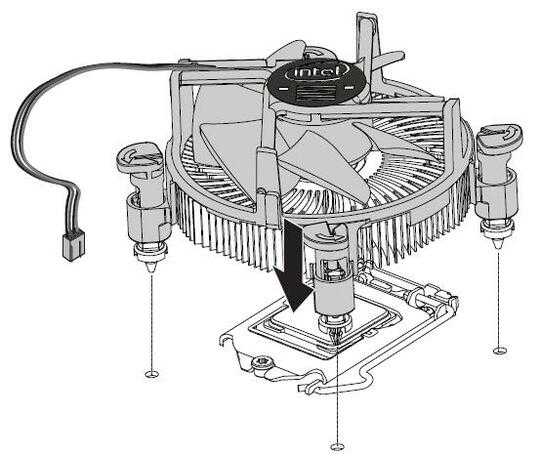
You should be able to with a very small investment purchase a third-party product that uses metal screws even for the hardware you have. Intel hasn’t really changed their layout in years. – Ramhound – 2018-08-08T04:54:56.107
Regarding your edit, if you have correctly seated the cooler and you get normal temperatures in your BIOS I would suggest moving your additional issues off to a separate question and link back to this one as a reference. – Michael Frank – 2018-08-08T21:38:21.843