2
1
We have several (15) PCs which we use for data collection and send the data back to our server. Each of these PCs has an internal GSM modem which works great (most of the time).
For economic reasons we have gone with a cut-price supplier of SIM cards which provide data on a Roaming profile. In fact, it is our customer who provides the SIM cards and is reluctant to change supplier.
In the image below, we can see the two network interfaces on the PC :
- TelenoDK which provides access to the internet.
- Unidentified network, a local ethernet network used for data collection.
By default Windows shows a warning when connecting to the network. The warning indicates that we are using a Roaming profile and may incur additional charges. Once we click "Roam Anyway" the PC will be connected to the internet.
The problem is that the PCs are in remote locations and there is nobody onsite to click on the warning. We want to configure Windows to never show this warning. Fortunately, this is easy :
The option "Always connect automatically" seems to provide this functionality. Following system startup, the warning is not shown and the PC is connected to the internet without any further input. However it does not work correctly. While the PC connects directly following system startup, if for any reason the PC is disconnected (by loss of signal for example), the warning is shown and we must acknowledge the warning before we can connect to the internet.
Our solution has been to execute a daily restart (Windows Scheduled Tasks) but this is not ideal. Because sometimes we loose the connection during the day and we don't know if there is a problem onsite until the next day, also we have a hole in out data for 10 minutes at midnight every day.
Unfortunately we have been unable to reach Microsoft directly, at least not anyone with knowledge of this process. The MS helpdesk thinks the problem lies with the operator of the phone network or the supplier of the SIM card. We have trouble believing this and on my phone I can configure the settings to use data while roaming and I never need to reconfigure the setting once it has been set.
I am looking for a way to disactivate this warning or at least find a way around the problem so as to resolve the issue for our customer.
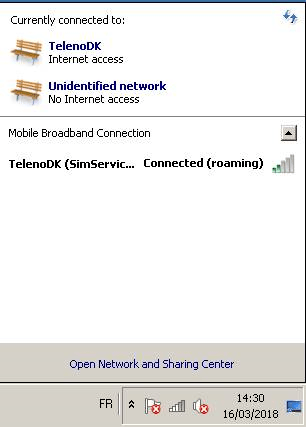
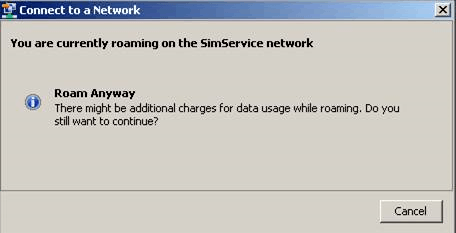
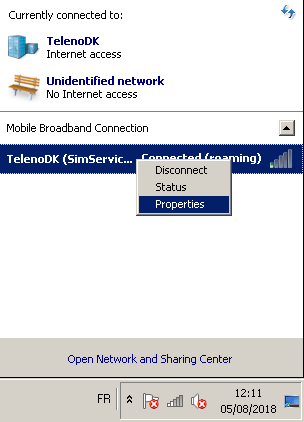
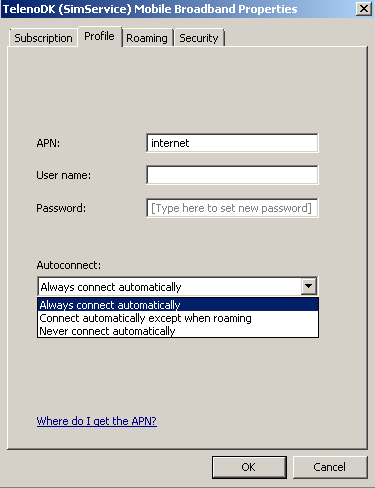
@klonq: Did you try this? – harrymc – 2018-08-31T17:49:04.600
You are late - your bounty has elapsed. – harrymc – 2018-09-03T08:42:17.353