2
We have a Windows 10 system. The USB mouse's left click isn't working (the right click works, and I'm not sure about the wheel. The pointer is fine). To try to fix this, I figured out how to get into Device Manager, and it looks like I need to open up the "Mice and pointing devices" item so that I can select the device. I can highlight the "Mice and pointing devices" line, but I can't figure out how to open it. I've provided a picture of what I want to get at (from a different computer, and of course the actual mouse device would be different).
Are there any keyboard sequences for opening up the item?
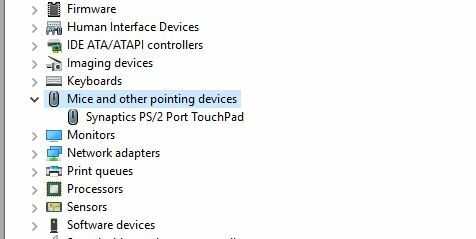
Use the tab key to get to the list if you get stuck before Nordlys' suggestion. – fred_dot_u – 2018-08-05T00:23:48.710
Thanks--hope this helps someone else. If I Google "mouse left click doesn't work" or something, there are sites which appear to have good answers but tell you to open this menu without giving you any idea how. Grrr... P.S. In my case, I was able to find another mouse and determine that the problem was with the first mouse itself and not the drivers. – ajb – 2018-08-05T00:32:09.427
1For those with driver problems(or no option to try another mouse): the
Enterkey is equivalent to the left click and theMenukey (situated between rightWinand rightCTRLkey) the equivalent for the right click. – Nordlys Jeger – 2018-08-05T00:37:25.187