1
0
Enviroment: Windows 10 Enterprise 1803
I am aware that the "Show the most used apps" can be controlled through the "Start Settings" however i am interested in setting this through registry/GPO.
My eventual goal is to have freshly imaged machines have this setting set to "On" at first login and giving them the option to turn it off as required (Hence the hope to deploy a One-Time Registry through Group Policy Preference)
I have tried setting registry key's to control this however the only thing i am able to control is if this key is greyed out or not.
Is anyone aware of a way not using the User Interface to set "Show the most used apps" start menu setting.
Thanks in Advanced
Andrew
Update
Have tried registry key's provided below and am not able to control this via a registry key, after some further searching i came across a reddit post with a user that was having the same issue. He has a Microsoft Premier Support case open which was going to be one of my next steps.
Linking post here for historical refrence, Will update SuperUser post if a resolution is found: https://www.reddit.com/r/Windows10/comments/912wtv/windows_10_registry_or_group_policy_setting/e3c81eo/?context=3
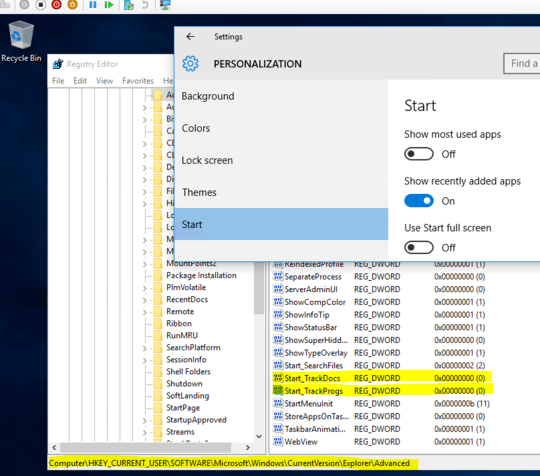
If you are not turning this feature off during the imaging process it is on by default and hence you don't need to try any registry or gpo hack – pun – 2018-07-31T08:10:16.423
@Biswapriyo Thanks, Changing this setting seems to have no impact on the the setting or behaviour of start menu – Andrew N. – 2018-08-01T01:30:42.400
@pun Just for clarification, I stood up a new virtual machine today from Vanilla Windows 10 1803 ISO.
With no customisation made to the machine the default status of the "Show most used apps" is "Off" – Andrew N. – 2018-08-01T06:08:40.173