13
3
Unfortunately, in this particular case the issue is a little more complicated than usually:
As soon as Windows 10 starts, it wants to install both "Disney Magic Kingdoms" and "Candy Crush":
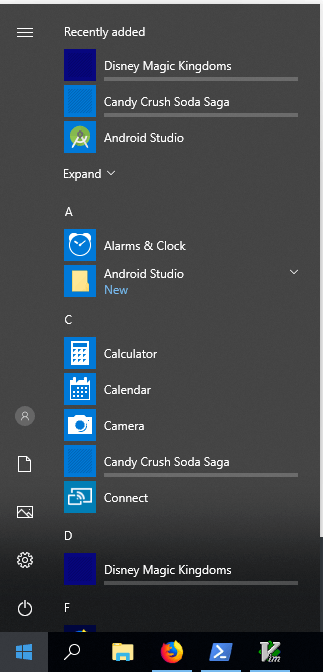
Right clicking one of them and selecting uninstall removes it. Doing the same with the second app, causes the first one to show up again. And this keeps happening in an endless loop: As soon as one app gets removed, the other one shows up again. Well, and after a reboot, both apps are there again for installation. In other words: There seems to be no way to get rid of them.
Do you know of any reliable way to uninstall those two annoying apps?
Here's what I've tried so far:
- Fully installed those two apps, rebooted the system and uninstalled them. Still Windows immediately wants to reinstall them.
- Disabled
Update apps automaticallyin Microsoft Store App -> Settings. - Set
HKEY_CURRENT_USER\Software\Microsoft\Windows\CurrentVersion\ContentDeliveryManager\SilentInstalledAppsEnabled = 0 - Set
HKEY_LOCAL_MACHINE\SOFTWARE\Policies\Microsoft\Windows\CloudContent\DisableWindowsConsumerFeatures = 1 - Set
HKEY_LOCAL_MACHINE\SOFTWARE\Policies\Microsoft\WindowsStore\AutoDownload = 2 - Set
HKEY_LOCAL_MACHINE\SOFTWARE\Microsoft\Windows\CurrentVersion\WindowsStore\WindowsUpdate\AutoDownload = 2 - Run
Disk cleanupto delete all unnecessary files. - Tried a
clean rebootto uninstall those apps.
Update:
In safe mode both apps ain't listed under Apps and features anymore, and hence can't be uninstalled there. They are still at the start menu though. Trying to uninstall by right clicking at the start menu just does nothing.
Settings app -> Personalization -> Start disabling Show suggestions occasionally in Start. After this, the behavior is the same as in safe mode: Both apps don't show up at Apps and features, but are still listed in the start menu - right clicking them and selecting Uninstall has no effect.
Updating windows had no effect as it's already up to date.
Uninstalling through power shell is not possible because both apps don't show up. Even if they're installed.
Unfortunately, none of those helped. Do you have any other ideas?
You could try uninstalling them in Safe Mode. – AFH – 2018-07-22T17:29:34.823
See https://windowsreport.com/windows-10-keeps-installing-candy-crush-saga/
– DrMoishe Pippik – 2018-07-22T17:41:16.423@AFH Thank you for the advise. Didn't work unfortunately. – SePröbläm – 2018-07-22T18:56:04.010
@DrMoishe Pippik: Thank you for sharing the link. Unfortunately it didn't solve the issue... – SePröbläm – 2018-07-22T18:57:24.300
Did you wait for them to install completely yet? Do they even finish installing? – Daniel B – 2018-07-25T14:40:28.930
@Daniel B: Yes I've waited until they have been fully installed. I've even started them (by accident). – SePröbläm – 2018-07-27T11:23:30.870