2
Anyone knows how to directly display an icon in its "Registry" format? E.g. "%SystemRoot%\system32\shell32.dll,112", i.e. C:\Windows\System32\shell32.dll,112, is typically the ID of an icon as it is found in the Registry Data for the "IconPath" value. The path is real, the "112" icon code just a random number.
Point is that it is cumbersome to find the correct icon when the dll consists of hundreds of icons, even when using a tool like Icon Extractor, which will display icon info when the cursor hovers over the icons. All these tools only seem to function the other way round: one must load the dll, next hope to locate the icon with the corresponding code.
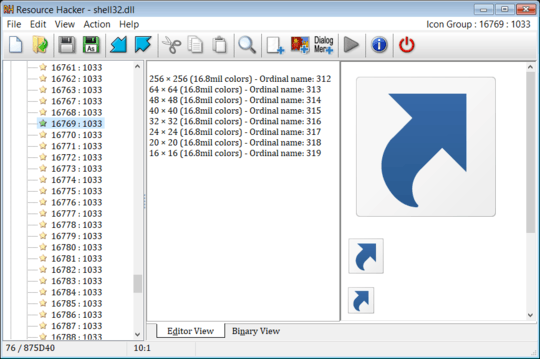
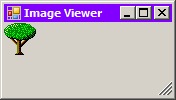
@WinMike Answer completely rewritten with a command line Powershell solution. Enjoy! – DavidPostill – 2018-07-22T19:26:33.770
@Biswapriyo You could have done that yourself. You have enough rep. Link has been added. – DavidPostill – 2018-07-22T19:44:24.990