I knew I'd ansewred this somewhere before!
enter link description here
Here is updated code that adds Latitude, Longitude, and Altitude as available columns for folders using the Pictures template. Copy & paste into a PowerShell window:
$HKLM_FT = 'HKLM:\Software\Microsoft\Windows\CurrentVersion\Explorer\FolderTypes'
$HKCU_FT = 'HKCU:\Software\Microsoft\Windows\CurrentVersion\Explorer\FolderTypes'
$PicTV = "{b3690e58-e961-423b-b687-386ebfd83239}\TopViews\{00000000-0000-0000-0000-000000000000}"
$CustomTV = Join-Path $HKCU_FT $PicTV
New-Item -Path $CustomTV -Force | Out-Null
$SPlat = @{
'Path' = Join-Path $HKLM_FT $PicTV
'Destination' = Split-Path $CustomTV
}
Copy-Item @Splat -force
$Find = '1System.DateCreated'
$Replace = '1System.GPS.Latitude;1System.GPS.Longitude;1System.GPS.Altitude;1System.DateCreated'
$Splat =@{
'Path' = $CustomTV
'Name' = 'ColumnList'
}
$ColumnList = (Get-ItemPropertyValue @Splat).Replace($Find, $Replace)
Set-ItemProperty @Splat -Value $ColumnList
get-process explorer | stop-process
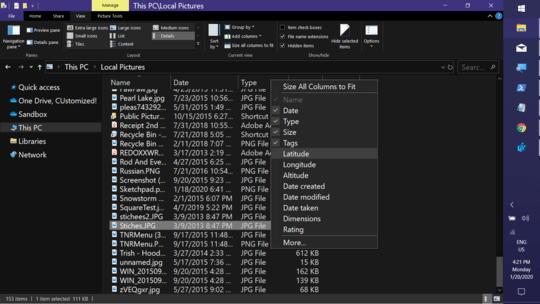
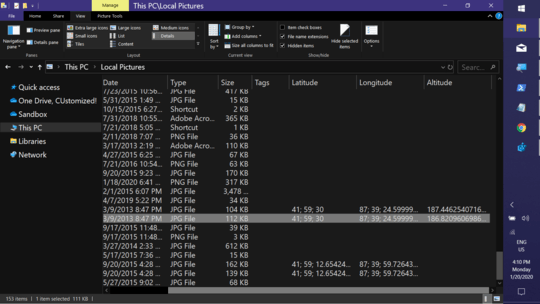
Update: For those that prefer a .reg file option...
Windows Registry Editor Version 5.00
[HKEY_CURRENT_USER\Software\Microsoft\Windows\CurrentVersion\Explorer\FolderTypes\{b3690e58-e961-423b-b687-386ebfd83239}\TopViews\{00000000-0000-0000-0000-000000000000}]
"ColumnList"="prop:0System.ItemNameDisplay;0System.ItemDate;0System.ItemTypeText;0System.Size;0System.Keywords;1System.GPS.Latitude;1System.GPS.Longitude;1System.GPS.Altitude;1System.DateCreated;1System.DateModified;1System.Photo.DateTaken;1System.Image.Dimensions;1System.Rating"
"IconSize"=dword:00000060
"LogicalViewMode"=dword:00000003
"Name"="NoName"
"Order"=dword:00000000
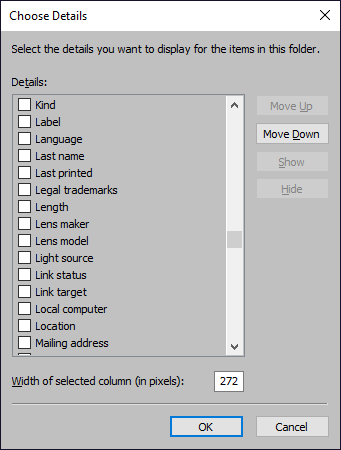

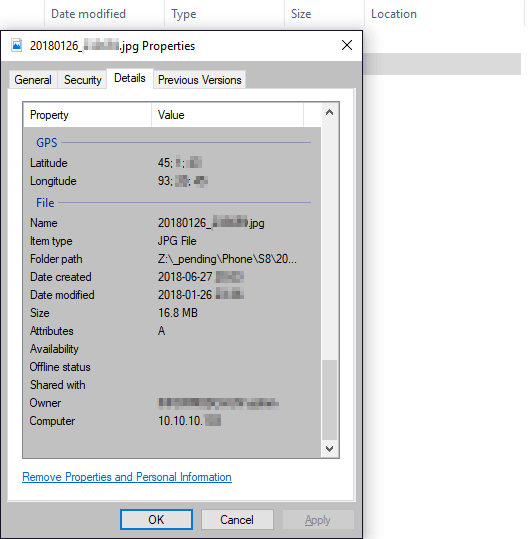
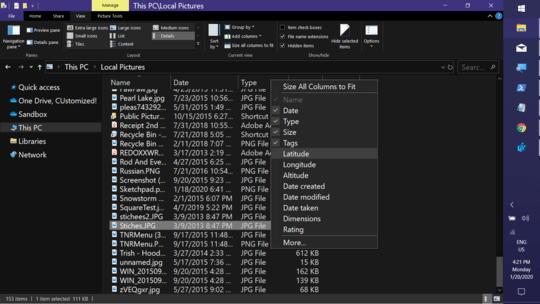
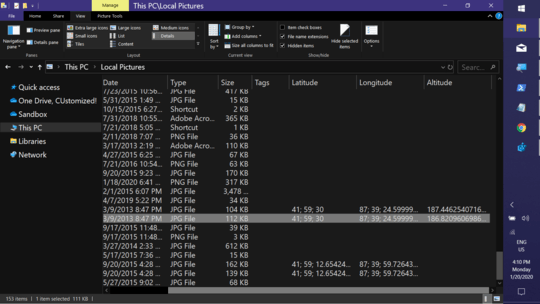
Your first screenshot has a 'Location' option. – Biswapriyo – 2018-07-21T02:34:42.867
And my third screenshot shows it selected (it is subtle - updated my post), but being blank in Windows Explorer even for the selected file which has GPS data. – Elaskanator – 2018-07-23T18:46:00.683