2
I'm really close on this one. Basically, I want to create a context menu entry for .ps1 files that run the script as administrator without exiting the console window after running. So I can create the key:
Computer\HKEY_CURRENT_USER\SOFTWARE\Classes\SystemFileAssociations\.ps1\shell\RunasAdministratorNoExit
with the values:
and that's all fine and dandy to create the entry. However, in order to actually make it do something, I need to add another key, the command key:
Computer\HKEY_CURRENT_USER\SOFTWARE\Classes\SystemFileAssociations\.ps1\shell\RunasAdministratorNoExit\command
And in this key, I have something that almost works, but not quite. So the default value of the above command key is:
Powershell.exe -WindowStyle Hidden -Command "& {Start-Process PowerShell.exe -Verb RunAs -ArgumentList '-NoLogo -NoExit -File """%1"""'}"
But there's one big problem with this method; when the script finishes, it returns me to the "C:\Windows\system32" directory instead of the directory of the script itself. See my image below for clarification:
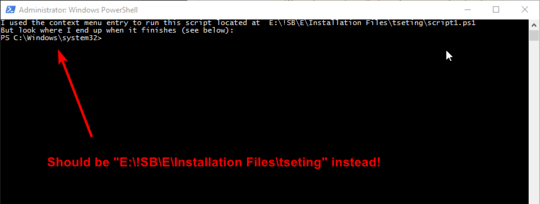 Further, when I use the context menu entry I created to run scripts containing lines such as:
Further, when I use the context menu entry I created to run scripts containing lines such as:
$settingsfiles = Get-ChildItem -Recurse $scanPath
Instead of it recursing through all the folders local to the script I just ran, it tries to recurse through all the folders at "C:\Windows\system32!" Clearly this is undesired. So here's my question:
What do I need to change in the default value of the command key in order to get the PowerShell script to act as if it was run from the same directory as the script?

Did you finally make it? If so, could you please share the code? – JinSnow – 2019-07-19T03:47:14.580