1
Somewhat related to my previous question.
So I ran out of space on my primary C drive (I'm using Windows 7), and choose to move all of "my documets" folder locatoin to d:\ drive, thought it would be free up 7GB of space that it was taking on C drive.
I ran windirstat before and after and it is exactly the same. Moving "My Documents" to D drive did not work. Am I missing anything.
Interesting if I try to move MyDocument location to default c:\ it throws error, not enough free space. What is wrong, is WinDirStat is reporting wrong but obviously I dont see any any free up space in my C drive after moving documents.
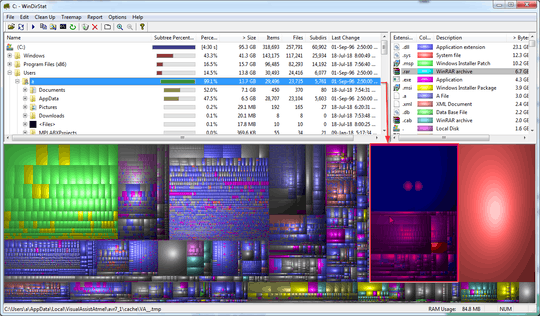
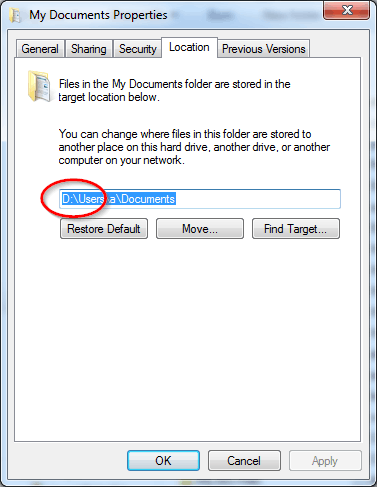
Did you use the "Move" button, or did you just manually edit the path? – user1686 – 2018-07-18T08:24:56.987
go to my document location, click properties, location and edit path to d:, which prompted do you want to move these files and I said yes. – hk_ – 2018-07-18T08:25:34.167
manually 'edit' the path and click ok. I now tried the 'move' button too, same result. – hk_ – 2018-07-18T08:30:40.450
BUT there is no 'previous version' information in the folder. Out of frustration, I moved one folder (6.6GB) to "D:\my documents D" folder and even that did not have the affect 6.65GB folder - size
– hk_ – 2018-07-18T10:23:22.703Are you sure D isn't simply an "alias" for a directory or for a virtual volume? Check on
diskmgmt.mschow your partitions are arranged – DDS – 2018-07-18T10:39:32.097@DDS it sure is a folder :) But I will double check – hk_ – 2018-07-18T10:52:39.957
so if it's a folder, you discovered why moving data to it wwon't reduce used on C – DDS – 2018-07-18T10:57:46.513
That's why the question 1) Moving my document location didn't do anything 2) and moving individual big folder didn't do anything 3) and I can't move it back to C drive either. – hk_ – 2018-07-18T11:00:03.410
So now I see 2.45GB free though, which should be 7GB but at least I got some free space, changes were made hours ago. I was also able to change location to default [-6.65GB folder moved already] – hk_ – 2018-07-18T11:05:10.640