(I post "an answer" because I have not enough reputation to comment above. However, this information is important.)
Tested: Windows 8.1
The answer given by nhinkle above works well. However, it does not prevent you from opening a command prompt and navigate to the drives manually. Starting a JPG file on the other drive opens the image viewer.
You can disable the command prompt via "User Configuration\Administrative Templates\System", but I haven't found a way using the MMC to allow the command prompt while restricting it from navigating around.
There is a workaround, by accessing the "Security" "Properties" (right click) of the drive/root folder(s) (like D:), adding a dedicated line for the user account in question and check "Refused" "[x] Total Control" (might be labeled differently, I use a non-EN Windows version).
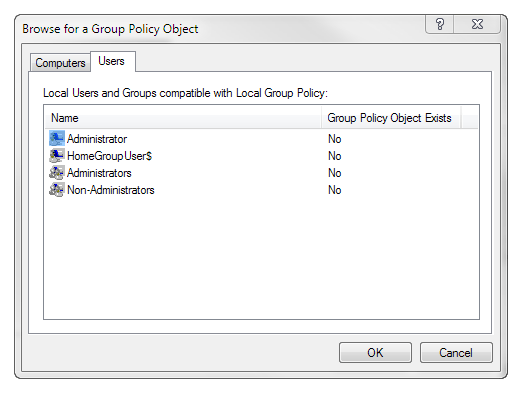
@nhinkle, Why is it different when we open it in
mmc? What's the reason for that? – Pacerier – 2015-03-19T14:11:55.043@Pacerier if you don't open it through mmc, it'll apply the policies to the whole computer. When you open through mmc, you can choose whether to only apply them to a certain account. – nhinkle – 2015-03-19T16:52:32.800
1+1 - This is really amazing! I wonder why MS doesn't educate users about such features. Especially since Windows takes utmost care to complicate everything :) Where do you learn such things? Books? – Robinicks – 2010-04-27T09:21:58.783
@nhinkle What if I wanted to apply the same policies to more the one user on a non-domain Win7? Is there a way to copy them? – AJaM – 2011-08-15T12:21:53.113
@AJaM I am not aware of a way to copy them. Unfortunately, you'd have to do it for each individual computer. – nhinkle – 2011-08-15T16:09:41.560
2Makes me sad how hidden this is. Took me a while to find a solution and I finally came across your answer. It's great, thank you! – Brave Newbie – 2011-08-30T19:24:02.293
+1: This is just what I needed too! I can't believe how hidden this is either. – John H – 2012-07-30T16:48:37.360