14
1
I have another user on my Windows 10 computer, who has forgotten their password. According to this article, I should be able to reset their password from the control panel, like so:
Notice that there is no "Change the Password" option. So how am I supposed to reset this user's password?
UPDATE: There must be something different about the configuration of this computer, because I don't have the "Local Users and Groups" section under "Computer Management" that @Akina suggested:
Where is the secret switch that allows me to manage other users on this computer?
FWIW, this is a home computer, so no network admins are involved here.
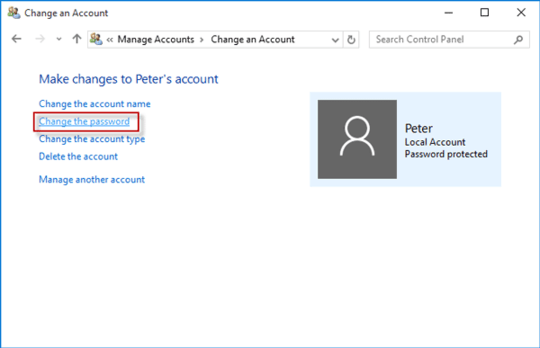
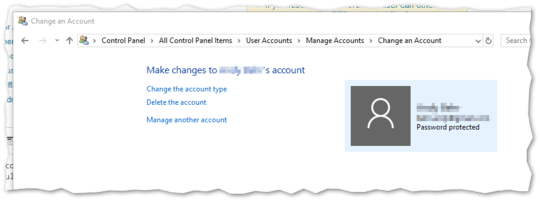
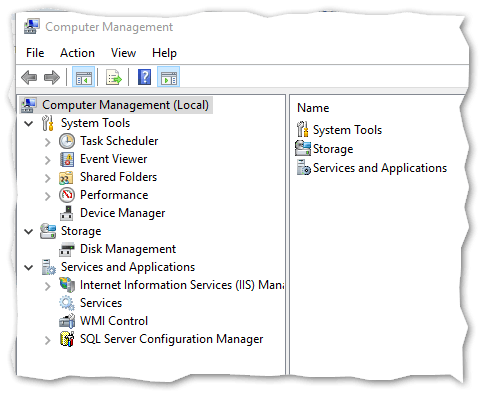
1Does you account have administrative privileges on your machine? – Seth – 2018-07-13T08:14:20.080
@Seth Yes it does. – Shaul Behr – 2018-07-13T09:06:40.910