11
6
I'm using Android's Miracast system to project my Android screen to my Windows 10 computer. This is working fine (though I notice I have to reboot my computer sometimes to get it to show up as an available device to the phone).
However, once I connect, I get this mysterious/unhelpful message:
Touch Input is Turned off. To turn it on, go
Back to your PC, and select action center >
Connect > the check box
As I've searched around, it appears this message is causing others confusion too. I think there is a checkbox in the Action center > Connect menu when connecting to some other devices (like maybe another Windows 10 box?). But nothing shows up in the Connect area when this Android device is connected, so I can't figure out how to enable touch controls - there's no checkbox to click.
(Basically I want to use my mouse and keyboard on the computer to control the inputs on the Android phone.)

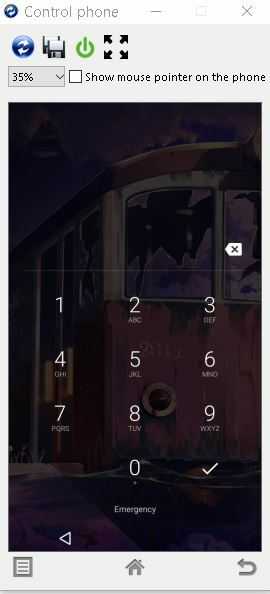
Have you done all the actions described in the last entry of this post ?
– harrymc – 2018-07-10T08:03:41.5331@harrymc - Thanks - yes I found that article and followed the instructions precisely. It makes no difference - the Connect area of the Action Center simply doesn't show the Android device even when I'm actively casting the screen to the PC. So there's no checkbox to check, to enable mouse/keyboard. Or at least I can't find the checkbox and that post you shared doesn't seem to enable it. – stevemidgley – 2018-07-10T17:08:18.213