2
I recorded two videos on a digital camera. Both videos were saved using identical codecs and settings.
The second video is corrupted, in some way, and I can't open with VLC or video-editing software. (The first video is ok).
I tried to convert video with "video to video" software that says:
#8636.3: [h264 @ 04E10060]AVC: nal size -1920576098
#8636.3: [h264 @ 04E10060]no frame!
#8636.5: [mov,mp4,m4a,3gp,3g2,mj2 @ 04EC4020]decoding for stream 0 failed
#8636.4: [mov,mp4,m4a,3gp,3g2,mj2 @ 04EC4020]Could not find codec parameters
for stream 0 (Video: h264 (avc1 / 0x31637661), 1920x1080, 11987 kb/s):
unspecified pixel format
#8636.4: Consider increasing the value for the 'analyzeduration' and
'probesize' options
***File load error: C:\..\PICT0002.MP4: could not find codec parameters
Analyzing with Gspot, on videos (video corrupted on the right: PICT0002):
Can anyone suggest a tool or a method to repair the second video? The size is correct (3 GB), and when I try to open it with VLC, the length seems to be ok (40 min).
Theoretically: Should I change codec-metadata in the file to make it recognizable by software?
UPDATE
tried ffmpeg analysis. command: ffmpeg -analyzeduration 2000000000 -i PICT0002.mp4 -c:v libx264 -c:a copy PICT0002-fixed.mp4
response:
C:\Programmi\ffmpeg\bin>ffmpeg -analyzeduration 2000000000 -i PICT0002.mp4 -
c:v libx264 -c:a copy PICT0002-fixed.mp4
ffmpeg version N-91398-gd08d4a8c73 Copyright (c) 2000-2018 the FFmpeg
developers
built with gcc 7.3.0 (GCC)
configuration: --enable-gpl --enable-version3 --enable-sdl2 --enable-
bzlib --enable-fontconfig --enable-gnutls --enable-iconv --enable-libass
--enable-libbluray --enable-libfreetype --enable-libmp3lame --enable-
libopencore-amrnb --enable-libopencore-amrwb --enable-libopenjpeg --
enable-libopus --enable-libshine --enable-libsnappy --enable-libsoxr --
enable-libtheora --enable-libtwolame --enable-libvpx --enable-libwavpack
--enable-libwebp --enable-libx264 --enable-libx265 --enable-libxml2 --
enable-libzimg --enable-lzma --enable-zlib --enable-gmp --enable-
libvidstab --enable-libvorbis --enable-libvo-amrwbenc --enable-libmysofa
--enable-libspeex --enable-libxvid --enable-libaom --enable-libmfx --
enable-amf --enable-ffnvcodec --enable-cuvid --enable-d3d11va --enable-
nvenc --enable-nvdec --enable-dxva2 --enable-avisynth
libavutil 56. 18.102 / 56. 18.102
libavcodec 58. 20.104 / 58. 20.104
libavformat 58. 17.101 / 58. 17.101
libavdevice 58. 4.101 / 58. 4.101
libavfilter 7. 25.100 / 7. 25.100
libswscale 5. 2.100 / 5. 2.100
libswresample 3. 2.100 / 3. 2.100
libpostproc 55. 2.100 / 55. 2.100
[h264 @ 000002036235d380] Invalid NAL unit size (-1920576098 > 197632).
[h264 @ 000002036235d380] Error splitting the input into NAL units.
[mov,mp4,m4a,3gp,3g2,mj2 @ 000002036234a300] decoding for stream 0 failed
[mov,mp4,m4a,3gp,3g2,mj2 @ 000002036234a300] Could not find codec
parameters for stream 0 (Video: h264 (avc1 / 0x31637661), none, 1920x1080,
11987 kb/s): unspecified pixel format
Consider increasing the value for the 'analyzeduration' and 'probesize'
options
Input #0, mov,mp4,m4a,3gp,3g2,mj2, from 'PICT0002.mp4':
Metadata:
major_brand : avc1
minor_version : 0
compatible_brands: avc1isom
creation_time : 2021-06-30T08:32:50.000000Z
Duration: 00:40:53.45, start: 0.000000, bitrate: 12122 kb/s
Stream #0:0(eng): Video: h264 (avc1 / 0x31637661), none, 1920x1080, 11987
kb/s, 29.97 fps, 29.97 tbr, 90k tbn, 180k tbc (default)
Metadata:
creation_time : 2021-06-30T08:32:50.000000Z
handler_name : Ambarella AVC
encoder : Ambarella AVC encoder
Stream mapping:
Stream #0:0 -> #0:0 (h264 (native) -> h264 (libx264))
Press [q] to stop, [?] for help
[h264 @ 000002036234dd40] Invalid NAL unit size (-1920576098 > 197632).
[h264 @ 000002036234dd40] Error splitting the input into NAL units.
[h264 @ 0000020363f92300] Invalid NAL unit size (1565499804 > 10496).
[h264 @ 0000020363f92300] Error splitting the input into NAL units.
Error while decoding stream #0:0: Invalid data found when processing input
Last message repeated one time
Cannot determine the format of input stream 0:0 after EOF
Error marking filters as finished
Conversion failed!
So, the conversion failed.
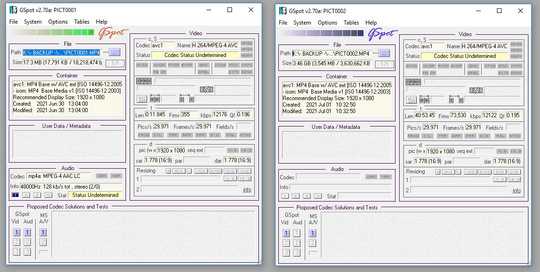
Judging by the log output, the software you are using appears to be FFmpeg (or based on FFmpeg). Try to add the flag
-analyzeduration 2000000000to the FFmpeg arguments. It's worth noting the VLC player is also based on FFmpeg... and thus they share similar limitations in their default configurations. – Cliff Armstrong – 2018-06-30T15:43:12.137how to do in windows 10? (tank you) – Marco – 2018-06-30T16:14:18.993
Well, you said you were using "video to video" software to convert the video. What software is that? Does it have a name? If you want to use FFmpeg directly (high learning curve) you can download the latest windows builds here: https://ffmpeg.zeranoe.com/builds/ . It's a command line tool, so you will have to run the "ffmpeg prompt" and execute the appropriate command. Something like:
– Cliff Armstrong – 2018-06-30T17:13:56.017ffmpeg -analyzeduration 2000000000 -i PICT0002.mp4 -c:v libx264 -c:a copy PICT0002-fixed.mp4should do it.http://www.videotovideo.org/ – Marco – 2018-06-30T21:08:40.270