3
1
I have just installed the podcast client gPodder (https://gpodder.github.io/).
I am trying to change the default download directory, and the manual indicates that you set the environment variable GPODDER_DOWNLOAD_DIR to the location of the download folder that you wish to specify.
I Have opened the command line tool and entered
set GPODDER_DOWNLOAD_DIR=C:\~\Downloads.
This doesn't work and I really have no idea what I should be doing. I'm sure it's very simple but any help would be much appreciated.
The relevent section of the gPodder user manual is here: https://gpodder.github.io/docs/user-manual.html#changing-the-downloads-folder-location-and-the-gpodder-home-folder.
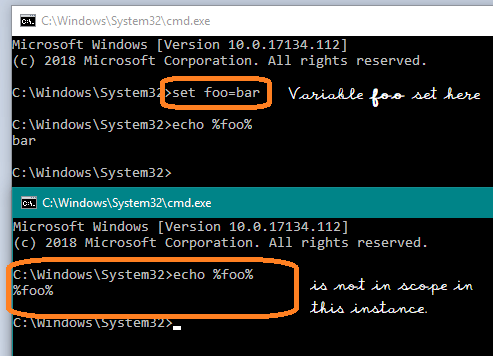
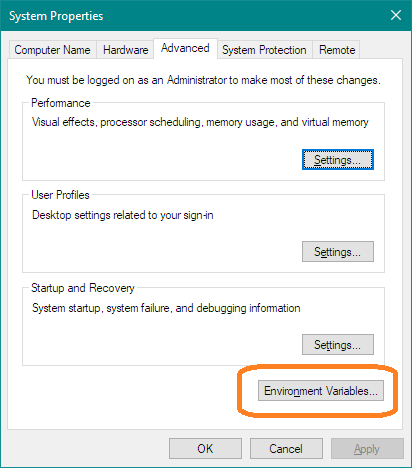
This is exactly what I needed thank you very much! – Samuel Trainsworth – 2018-06-27T12:21:50.713