1
I have a page that I want to be just two figures, and no text.
However Word has deemed it necessary to keep this line of text on the same page as the two images no matter what I try to do.
The only time I can get rid of it is if I change the wrapping to "in-line"instead of square/tight. Is this to do with the anchoring that Word does? The problem I have with the "in-line" wrapping is that I keep adding new stuff earlier in the document which then stuffs it up further down. Anyone got tips?
In the image above the line is in blue, and the figure caption in red. The rest of the page includes another image.
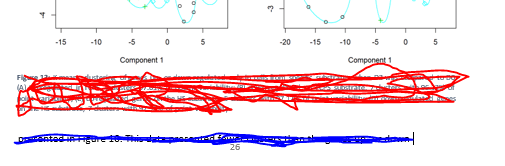
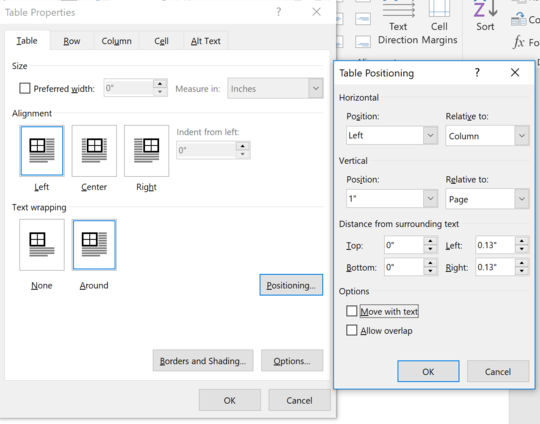
Insert a page break? – DavidPostill – 2018-06-09T16:24:52.650