21
7
I have Firefox 56, the last good version of the browser, where things I need in terms of performance, and functionality both still work. Im not going to update, EVER. (There are other browsers out there, but firefox worked so well for scripting.)
anyhow, Firefox keeps allerting me about updates. I have turned the updates off, in about:preferences
but firefox keeps bugging me. with notifications like these:

I dont want to keep getting bothered by the notifications, how do I make them stop?
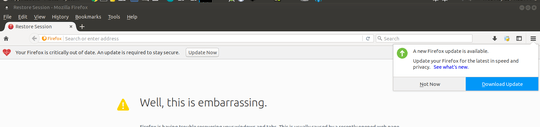
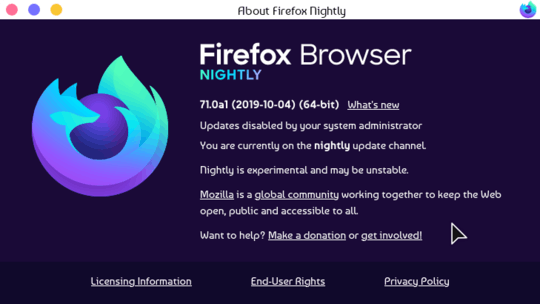
4
If you really want to stay on the "old" firefox (pre-quantum) why not try out Firefox ESR 52? At least that is patched and stay current (until Firefox ESR move on to Quantum which is on Firefox ESR 60 and ditch the old 52) https://www.mozilla.org/en-US/firefox/organizations/
– Darius – 2018-05-24T01:34:46.130