1
1
In my local network there are several computers. All computers are members of domain.
My computer's name is Abs02
Remote computer's name is Abs01
From my computer, Abs02, I am trying to access remote desktop of Abs01 with mstsc.
I am getting the following error
Following picture shows remote settings of Abs01
The weird part of the issue is I can access all other computers. The remote settings of them is as Abs01. The operating systems (Windows 10 Pro) are freshly installed. I haven't done any changes in settings (Everything is by default).
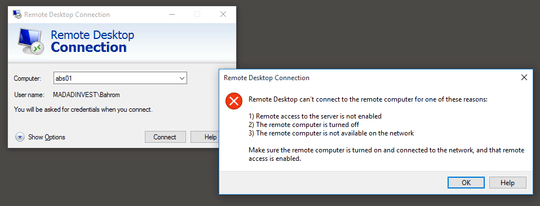
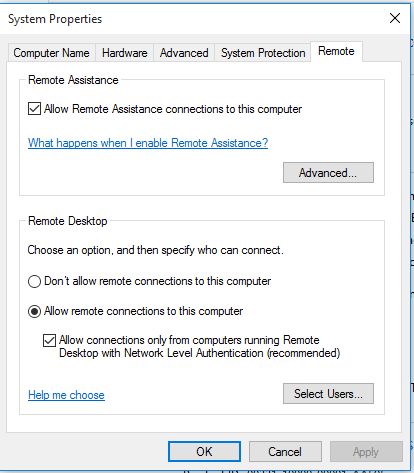
1uncheck the Network Level Authentication box, and see if that helps. – Frank Thomas – 2018-05-18T04:25:28.010
Last time this happened to me, it was because someone had taken the network cable out of the target computer. – Sir Adelaide – 2018-05-18T06:23:44.087
1Did you try looking at the firewall settings on abs01? – cdavid – 2018-05-18T15:45:48.003
Also, to rule out more basic connectivity issues - 1) try to do nslookup abs01, make sure that the right IP address is listed, 2) make sure that you can ping abs01, 3) if possible install telnet and try to do telnet abs01 3389 - see if the connection can be established. – cdavid – 2018-05-18T15:46:35.300
None of the prompts helped. I checked cables and didn't find anything wrong. Also, pinging is working just fine. – Bahrom – 2018-05-21T03:41:51.390
@cdavid Looks like you are right. It is firewall. I turned on rules for public profiles (TCP and UDP) and it has worked. Doesn't it create security issues? – Bahrom – 2018-05-21T03:52:46.967
Yes, especially if you are on the public internet. To mitigate those issues, you can set up IP whitelists in the firewall (from where you connect), you can enable NLA, you can enable account lockout policy etc. – cdavid – 2018-05-21T17:12:30.373