4
My iMac has roughly 780gb in total and is running out of space (1TB partitioned for Windows using Bootcamp). I saw in 'About This Mac' that my system files are taking up 421gb while my actual documents and files are using only 388gb. I went into 'System Information' on my iMac to see if there was a way I could delete any of these, but 'System' is grayed out.
I used ncdu to try and find the files taking up so much space, but tells me that the hard drive has 388gb of files, and does not include the system files. How do I find the system file/files taking up all the disk space?
Also, I do not have time machine turned on. Using MacOS High Sierra on an iMac from mid 2010.
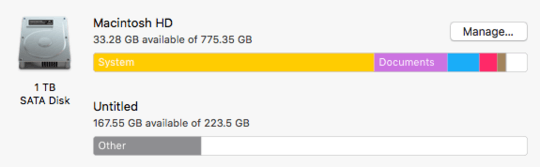
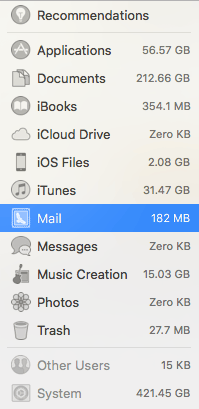
Do you have iTunes, iPhotos and iBooks stored on your system? I believe iTunes and iPhotos would count as documents, but e-books stored in iBooks are stored somewhere in the
– JakeGould – 2018-05-16T23:29:25.743~/Library/directory as explained here. Also, your~/Library/Application Supportdirectory can balloon as well. That is where your iDevice backups are stored and that can take up tons of space as well.I would recommend also running Onyx at least once to clear out system caches and see what’s happening.
– JakeGould – 2018-05-16T23:29:55.937Make sure to run Disk Utility and do a verify/repair of your disk. If a filesystem’s data structures become corrupted, it can think files are far bigger than they are. Fixing filesystem corruption has been known to clear up inexplicable disk space usage in the past. – Spiff – 2018-05-17T06:10:16.153
1
There's a canonical QA for this on Ask Different - https://apple.stackexchange.com/questions/5353/how-can-i-figure-out-whats-slowly-eating-my-hd-space
– Tetsujin – 2018-05-17T09:12:42.583Possible duplicate of Mac OS Sierra and High Sierra occupies 95GB on my MacBook Pro 2017 128GB Edition. How to Clean?
– Melebius – 2018-05-22T05:47:10.3601
I'm voting to close this question as off-topic because it is answered in a canonical question on the Think Different SE site: https://apple.stackexchange.com/questions/5353/how-can-i-figure-out-whats-slowly-eating-my-hd-space
– music2myear – 2018-05-25T22:46:10.223