0
1
I am trying to login to Windows without password from a Linux server. I have already installed OpenSSH from GitHub and I'm able to do scp and ssh. I tried copying the authorized_keys to the Windows location. But it's still not working.
The functionality should be no password prompt for running ssh or scp from linux environment to login/show windows directory.
I tried below commands:
cat .ssh/id_rsa.pub | ssh edh_win@xxx.xxx.xxx.xxx 'cat >> .ssh/authorized_keys'
ssh edh_win@xxx.xxx.xxx.xxx "chmod 700 .ssh; chmod 640 .ssh/authorized_keys"
But getting error not able to understand cat and chmod.
Updating the errors
'cat' is not recognized as an internal or external command,
operable program or batch file.
'chmod' is not recognized as an internal or external command,
operable program or batch file.
Do I need to install cygwin? If yes, please help with the implementation.
Any assistance is appreciated. Below is an image of the error.
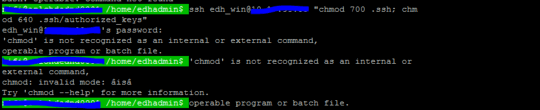
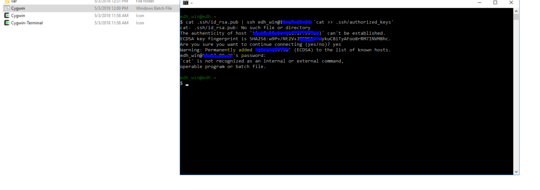
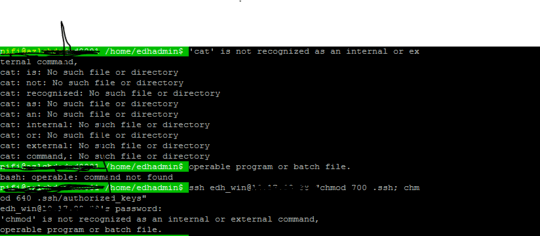
1Have you googled cygwin ssh server install? The steps are install cygwin's sshd server, run the config, login. I'm not going to do this for you. – djsmiley2k TMW – 2018-05-03T11:23:31.900
Let me try installing the same – Subash – 2018-05-03T11:35:17.370
@ djsmiley2k Still facing the same.Even though installed the cygwin. Attaching the screenshots in question.Dont know what I am missing here – Subash – 2018-05-03T12:54:29.933