1
I've been developing with Visual Studio on a Windows 10 PC for the last year. I have a ASP.NET web application and a SQL Server 2014 database installed on the same computer.
I've got the site running in IIS while I'm working on it:
I also have a connection string with integrated security:
<add name="WebsiteEntities" connectionString="metadata=res://*/websiteModel.csdl|res://*/websiteModel.ssdl|res://*/websiteModel.msl;provider=System.Data.SqlClient;provider connection string="data source=.;initial catalog=website;integrated security=True;MultipleActiveResultSets=True;App=EntityFramework"" providerName="System.Data.EntityClient" />
I connect to the sql database using my regular windows account. There is no active directory or domain on the network or anything:
This all started to break yesterday afternoon. Suddenly I started getting a error 503 when attempting to access the website on IIS:
Inspecting the application pool in IIS, I noticed that it's not started:
Whenever I access any of the web applications attached to this application pool, the pool immediately crashes (I say crashes, but it just stops running).
I make sure it's running:
Then accessing the website gives me the 503 and the application pool is stopped.
Over the last hours, nothing I've tried enables the application pool to keep running. There is nothing to debug in the application in Visual Studio, because it never starts there. The crash does not generate any logs in inetpub. I've tried to change my windows account password and updating this in the application pool, but I still get the same issue.
How can I effectively debug the app pool in order to figure out why it keeps crashing?
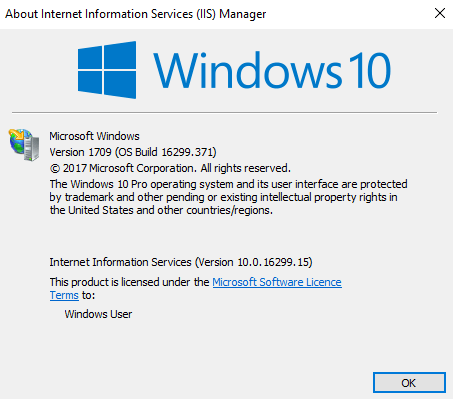


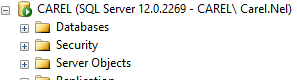
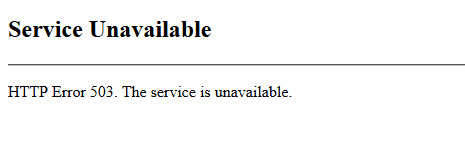
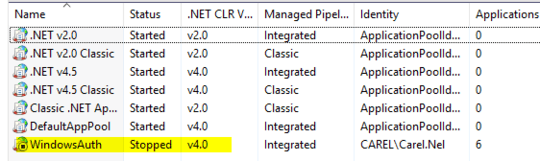

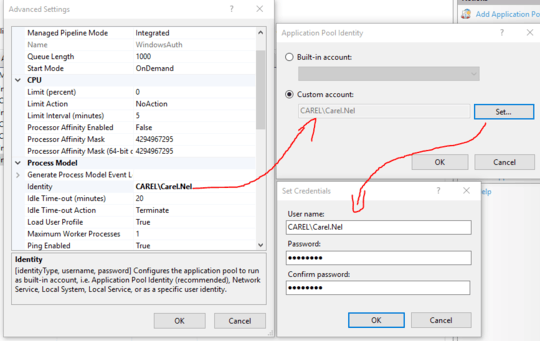
@PimpJuiceIT - thanks for looking it up for me. The app uses .NET 4 and the app pool in IIS is set to use .NET 4.0.
I will see if I can find the relevant event viewer logs – Carel – 2018-04-25T13:52:10.707
@PimpJuiceIT - I've restarted a few times throughout today while working with this issue. Could not find anything in the event viewer application logs. I cleared the logs and tried starting + accessing the app pool a few times. This did not generate any logs – Carel – 2018-04-25T14:00:08.363
Last but not least for now if you can, run Wireshark on a TCP/IP sniff of equivalence on the machine and make the problem happen then see if the packets of relevance indicate anything potentially. – Pimp Juice IT – 2018-04-25T14:23:36.837
found a log that looks very promising: The identity of application pool WindowsAuth is invalid. The user name or password that is specified for the identity may be incorrect, or the user may not have batch logon rights. If the identity is not corrected, the application pool will be disabled when the application pool receives its first request. [1/2] – Carel – 2018-04-26T07:29:24.237
If batch logon rights are causing the problem, the identity in the IIS configuration store must be changed after rights have been granted before Windows Process Activation Service (WAS) can retry the logon. If the identity remains invalid after the first request for the application pool is processed, the application pool will be disabled. The data field contains the error number. [2/2] – Carel – 2018-04-26T07:29:30.663
@PimpJuiceIT - so, I am certain that the username and password entered is correct. I will continue investigating this – Carel – 2018-04-26T07:31:59.123
@PimpJuiceIT - I was poking around at the group policy editor when I figured out what the problem is. I cannot BELIEVE what it ended up being. Turns out my username is not "CAREL\Carel.Nel" but rather "CAREL\ Carel.Nel" (with a space after the domain before the username). If you want to put all the debugging steps you listerd into answer I'll mark it as accepted. – Carel – 2018-04-26T07:44:16.430
Carel - As requested, I've added all that to a prettier answer and I removed the comments since it's all in the answer now. I'm glad to help and that darn white space... it seems like it is always the simple things that are easily overlooked that can get you. – Pimp Juice IT – 2018-04-26T13:33:39.257