1
Files and directories get open when I single click them. Watching the folder configuration I found out I have the double click option checked and the single click option is disabled so I can't change this option from the GUI.
I've been searching on google about this optiond and in older windows versions it was stored in tis registry:
HKEY_LOCAL_MACHINE\SOFTWARE\Microsoft\Windows\CurrentVersion\Policies\Explorer ClassicShell
Still I can't find it in windows 10. Which registry do I need to edit? Is there an other way to changing this configuration or enable de GUI?
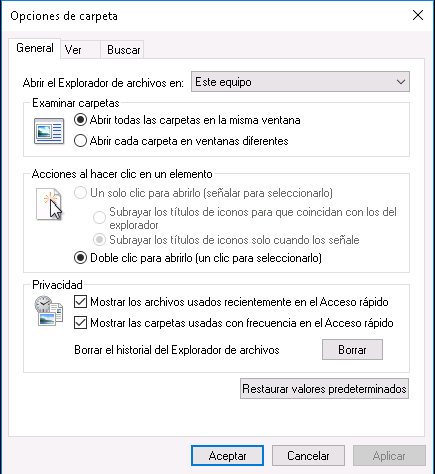
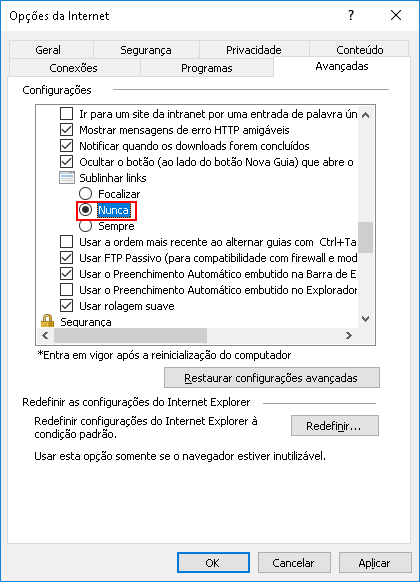
1Can you provide a screenshot of your Folder Options dialog window? Aside form that, Explorer settings are User-centric, so it's configuration is held in the HKCU branch of the registry. Specifically it's
ShellStatebinary setting in theHKCU\SOFTWARE\Microsoft\Windows\CurrentVersion\Explorerkey. What's yours currently set to (it'll be a long number)? – Ƭᴇcʜιᴇ007 – 2018-04-20T15:16:05.127@Ƭᴇcʜιᴇ007 The current value for ShellState under current user configuration is 24 00 00 00 96 08 00 00 00 00 00 00 00 00 00 00 00 00 00 00 01 00 00 00 13 00 00 00 00 00 00 00 62 00 00 00. Also, screenshot added to the question (it's in spanish...) – Grirg – 2018-04-20T15:47:12.830
Try the .bat files in this article.
– harrymc – 2018-04-20T17:30:15.710@harrymc Those were prepared for windows 7 and all they do is create the
ClassicShellwhich looks deprecated in windows 10 and update deShellStatewhich (I don't actually know) might be diferent in Win10. – Grirg – 2018-05-10T09:41:14.780