16
1
I have a problem in the email-editor in Outlook 2016. Normally I can use ctrl-left arrow and ctrl-right arrow to move the cursor in the editor by a word. This works in every text field on my PC except in Outlook.
I am at a loss to what setting can influence this. In every other Office program the ctrl-left arrow and ctrl-right arrow function like they should. Its a Windows 10 PC, Outlook 2016 is of the Office 365 click-to-run variety and up to date.
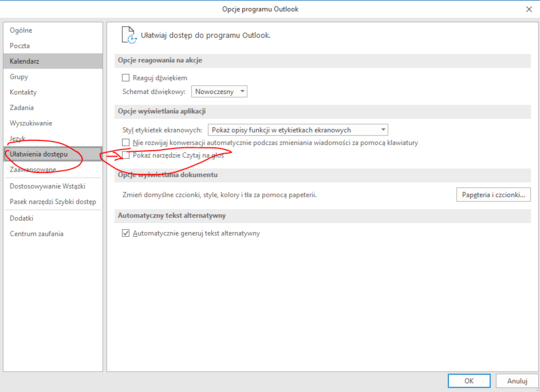
You may just test in Outlook safe mode (outlook /safe) to see whether it was caused due to a problematic add-in. – Steve Fan – 2018-04-23T02:00:13.037
@SteveFan it did, see my answer. – RS Finance – 2018-04-23T06:21:24.670
Oops! Missed that. Glad to hear that the problem was resolved :) – Steve Fan – 2018-04-23T07:12:30.117