I recently had a similar issue with my windows 10 laptop. My bluetooth headset would connect, but then would not appear as a playback device in my sound manager.
The bluetooth device used a Qualcomm Atheros driver. I tried uninstalling, using old drivers, the latest dell supported driver, third party atheros drivers, but nothing was working.
The headset would connect okay, but then afterwards during enumeration, it didn't seem to enumerate correctly. What I found is that when I looked in devices and printers and then at the properties for my headset, and hardware tab, there was no sound type device functions associated. There were however, 3 virtual bluetooth types, that when I right clicked to properties, were associated with the atheros driver.
When I uninstalled the bluetooth driver, the generic microsoft bluetooth driver would associate, but the same virtual bluetooth types were still showing up as device functions after enumerating, and they were still associated with the atheros driver. I had to remove the atheros drivers inf files from windows 10 driverstore by running the pnputil from command line.
First to search the listed drivers to find the ones related to bluetooth
pnputil -e > C:\Users\<username>\Desktop\driver_list.txt
Then after searching the list, delete the ones with the appropriate oem number
pnputil.exe -d oem<NUMBER>.inf
After this, when using the generic windows bluetooth driver the device re-enumerated and then the correct hardware device functions became available.
good luck
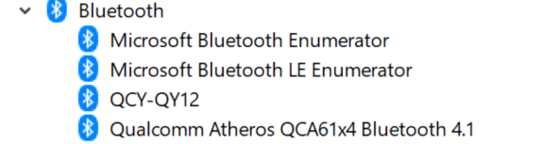
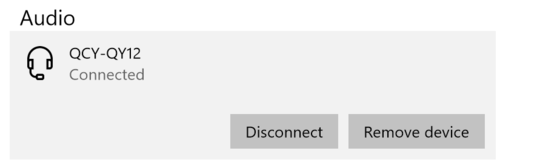
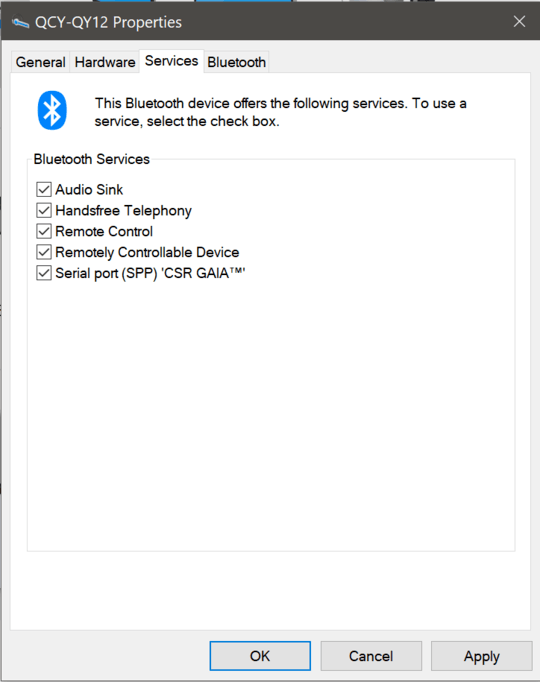
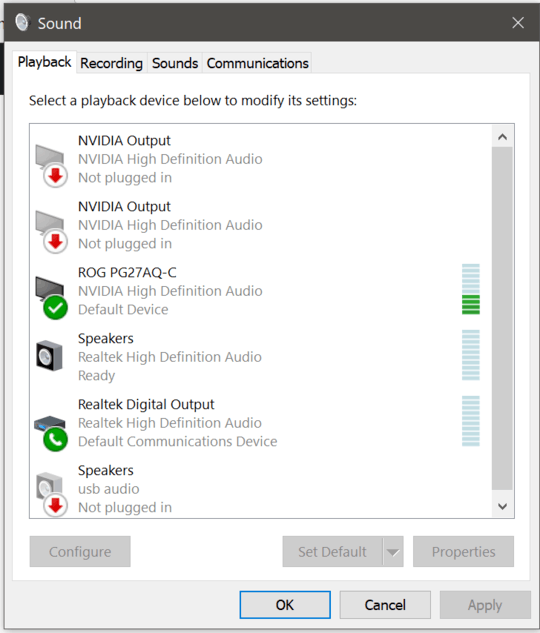

Let me rephrase, I might've been unclear. I am connecting my headphones to the PC, so I could play sound FROM pc TO headphones. – reflog – 2018-04-04T13:32:56.497
Let me ask again, what happens when you play something on your PC? Does it play from the headphones? – Ultrasonic54321 – 2018-04-04T13:38:30.103
@PimpJuiceIT - tried the unplug - full uninstall - plug, same result. And yes, the last screenshot shows all sound devices (disabled and unplugged). The headphones don't appear there :( – reflog – 2018-04-05T20:17:32.027
Okay, great.... Can you tell the make and model of the computer? Perhaps the motherboard if it's a custom built PC but otherwise the make and model if you bought from a specific vendors e.g. Dell, HP, etc.? – Pimp Juice IT – 2018-04-05T21:29:42.610
Try this: Plug in the headphones, right-click the speaker icon, click Playback devices, right-click the default speakers and select Show disabled devices and Show disconnected devices. If your headphones now appear, right-click them and select Enable. – harrymc – 2018-04-06T09:53:03.180
@PimpJuiceIT - it's Sager 9758-S a laptop. – reflog – 2018-04-07T12:47:38.300
@harrymc - These are bluetooth headphones. Nothing to plug in. – reflog – 2018-04-07T12:47:44.153
What happens if you try it without plugging while they are paired ? – harrymc – 2018-04-07T18:55:12.823
Did the above procedure help enable the headphones as playback device? – harrymc – 2018-04-09T09:03:38.650
No, this is exactly the scenario I described in the question. Bluetooth headphones are paired and connected, but not "playback device" appears to be selected as output. – reflog – 2018-04-09T11:01:36.200
Did you set Show disabled devices and Show disconnected devices? If you did and it didn't help, then your device driver does not support it. – harrymc – 2018-04-09T12:46:53.413