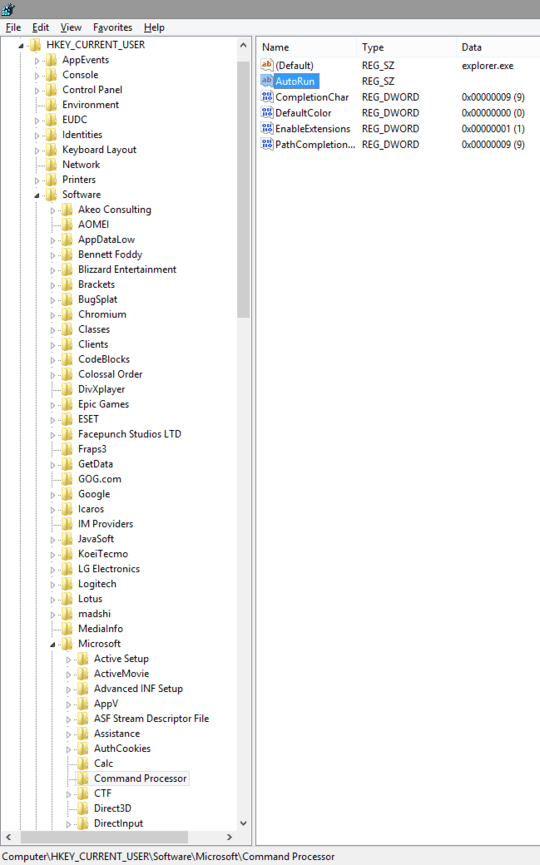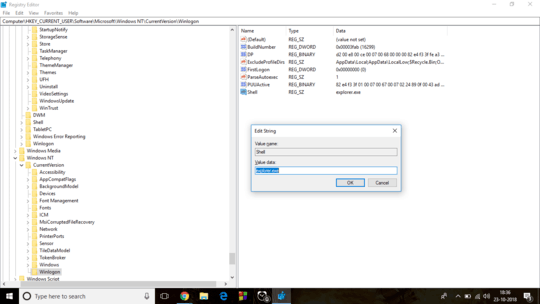1
Upon windows startup, I only see a CMD window where I have to run explorer.exe and from there everything goes "normal".
I am pretty sure this has something to do with the AutoRun Registry which can be found at:
"Computer\HKEY_CURRENT_USER\Software\Microsoft\Command Processor"
As you can probably see in the image below, the value is set to nothing.
When I first checked however, the value of AutoRun Reg was set to:
@mode 20,5 &
tasklist /FI "IMAGENAME eq SoundMixer.exe" 2>NUL |
find /I /N "SoundMixer.exe">NUL && exit & if exist
"C:\Users\Leon\AppData\Roaming\Microsoft\SoundMixer\SoundMixer.exe" (
start /MIN "" "C:\Users\Leon\AppData\Roaming\Microsoft\SoundMixer\SoundMixer.exe" &
tasklist /FI "IMAGENAME eq explorer.exe" 2>NUL |
find /I /N "explorer.exe">NUL && exit & explorer.exe & exit
)
else (
tasklist /FI "IMAGENAME eq explorer.exe" 2>NUL |
find /I /N "explorer.exe">NUL && exit & explorer.exe & exit
)
The problem with this registry value is that it seems to simply NOT let me open/run Command prompt windows nor any Batch files.
I decided to empty the AutoRun registry value and created another problem where my PC startup begins with a terminal(CMD).
At this point I'm basically left with 2 choices:
1. Run explorer.exe ever time I log in to windows, but be able to use CMD/Batch files.
2. Not have to run explorer.exe upon start but live without using CMD/Batch files. (Not an option)
My question:
how do I make explorer.exe autorun upon startup and also not mess the AutoRun registry in a way where I cant run any batch files and/or CMD's?