8
2
I have a big problem with my Oracle VirtualBox (see error below). It simply doesen't work anymore - I've tried all the stuff which can be found on Google. My system is Windows 10 on a Dell Latitute (newest generation). I am not able to start any kind of virtual mashine out of my VirtualBox. Everytime I try it the following error occurs:
VirtualBox - Error In supR3HardenedWinReSpawn (rc=-5640) Please try reinstalling VirtualBox. where: supR3HardenedWinReSpawn what: 1 VERR_SUP_VP_THREAD_NOT_ALONE (-5640) - Process Verification Failure: The process has more than one thread.
Does anyone know what to do in this case (except for resetting up the whole pc)? I already tried multiple times to reinstall VB (in version 5.2.6 and 5.2.8), reinstalled and started the VBoxDrv-Service and even updated my BIOS... Nothing happend...
If I forgot something just ask, thank you and kind regards
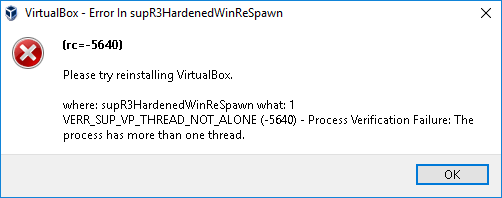
Thanks! It worked. – soachishti – 2020-02-28T19:41:46.967