1
My Windows 10 live tiles are all grayed out. If I click on any of them it says to wait a few minutes and try again as they're being updated. They've been like this for a couple weeks now. I've run the Windows App Store repair tool and it found/fixed a corrupt cache, but the problem remains. What else should I investigate?

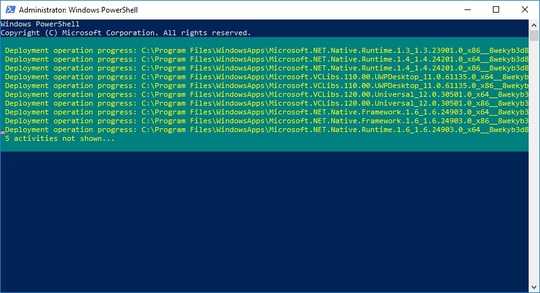
1
Personally, I would try to Reinstall and Re-Register All Windows Apps for All Accounts. Under similar circumstances, that has worked for me in the past.
– Run5k – 2018-03-02T21:54:37.703That did the trick! Make it an answer and I'll accept it! – Brian Knoblauch – 2018-03-03T20:04:13.980