3
1
I have a suspicion that the process "OSRSS", shown below, is some sort of virus, although I believe it is more specifically a keylogger.
When I check its file location, it directs me to "C:\WINDOWS\System32\svchost" which, as far as I can tell, is a legitimate file in it's proper location. When I go to end the task via task manager however, I am denied access as the image below shows.
I have scanned it both with Kaspersky and Malwarebytes, and both tell me the file "svchost" in the location stated is virus-free. However I feel that they are incorrect, as I checked several other Windows 10 computers and none of them have a process called "OSRSS"
I believe that this issue occurred when I video game called "Old School Runescape", along with various related-programs I'm told, were downloaded to the computer. I've since-then uninstalled anything downloaded in the past several days that I could easily find. It is my belief, and perhaps a paranoid one, that this "OSRSS" loosely ties into this video game "Old School Runescape", or "OSRS".
My question effectively breaks down into three parts:
- Would both Malwarebytes and Kaspersky guarantee my computer is fine, and I'm just being paranoid?
- How would I remove this process from my computer entirely, assuming it is a virus?
- In a worst-case scenario, would resetting my computer to factory default solve this solution, or is this keylogger embedded in the files needed to run Windows, preventing this from being a solution?
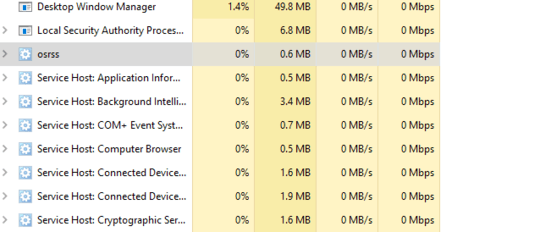

What research have you done toward this? I quickly found https://www.bleepingcomputer.com/startups/ctfnom.exe-12370.html which suggests where to look for it, and that in turn should suggest ways to get rid of it - perhaps booting up in safe mode and then logging in as the computer administrator will allow you to clear it out.
– Jeff Zeitlin – 2018-02-12T15:45:09.377What you’re looking at is a service host. The actual process is in the “Details” tab. Because it runs as a service, you cannot stop it without Task Manager running elevated. If you don’t stop the service, it will most likely also restart automatically. – Daniel B – 2018-02-12T16:16:26.187