Migrate passwords from Chrome to Firefox Quantum
Answers
0
Usually, the import tool should do the trick of migrating passwords from chrome to firefox. You can find this tool within the Library. I'm not sure if you are referring to this import tool as the "Import Wizard".
--> Step-by-Step accessing the library:
- Press
Ctrl + Shift + Bin Firefox for Windows
or
- Press
Ctrl + Shift + Oin Firefox for Linux
or
- If your menu-bar is hidden, press
Altto make it appear. - Click on
Bookmarks - Click on
Manage Bookmarks
--> Once the Library window has opened:
Click on the
Import and BackupbuttonProceed as shown on the websites linked below
Sources:
Firefox Support: "Import Bookmarks and personal data from another browser"
https://support.mozilla.org/en-US/kb/import-bookmarks-data-another-browser
howtogeek: "How to Migrate All Your Data From Chrome to Firefox" https://www.howtogeek.com/333047/how-to-migrate-all-your-data-from-chrome-to-firefox/
ghacks: "How to import Bookmarks, Passwords and other data to Firefox" https://www.ghacks.net/2017/09/25/how-to-import-bookmarks-passwords-and-other-data-to-firefox/
0
Here is how I solved this on my Linux rig (Linux showed 3 options as your graphic above shows -- no password import option). I logged in from Windows computer and saw all 4 options. Then opened the Linux computer and activated Firefox Sync. My passwords were now available!
Unfortunately, I don't see this as very helpful, since you mention Linux and Windows, when the OP is on a Mac. How did that solve the browser issue on your Linux side? Can you provide any screenshots or to help with your walk through if it did work for your Linux side? – computercarguy – 6 years ago
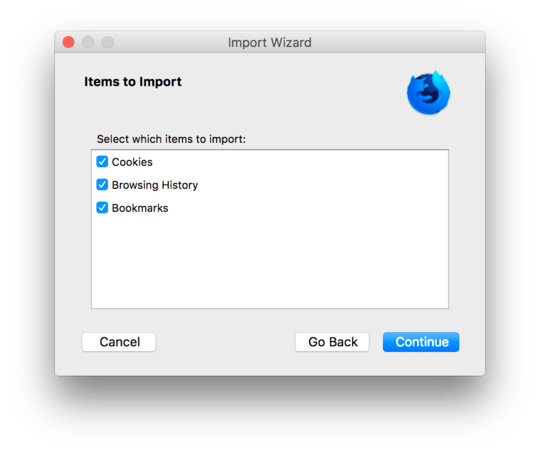
Yes, I followed those guides. The window opened after clicking Import Data from Another Browser is called Import Wizard but there's no
passwords/loginsoption – simPod – 8 years agoHmm.. then Firefox does'nt seem to find it. I can't help you any further. – johnnybegood – 8 years ago