How do I stop apps from graying out and not launching?
Answers
0
Seems like the apps are stuck in update mode and when you click on these apps, a window pops up for few milliseconds and then closes automatically.
Method 1: Reset Windows Store Cache: Please run wsreset.exe on your PC and see if your issue can be fixed.
Method 2: Download and Run Microsoft Start Menu Troubleshooter
Method 3: Run powershell commands as admin to repair and register the App components:
Get-AppXPackage | Foreach {Add-AppxPackage -DisableDevelopmentMode -Register "$($_.InstallLocation)\AppXManifest.xml"}
If comments solution doesn't work, please open CMD as admin and type following commands:
First this: ((Get-ChildItem “HKLM:SOFTWARE\Microsoft\Windows\CurrentVersion\Appx\AppxAllUserStore\InboxApplications”) | Get-ItemProperty).Path | Add-AppxPackage -Register -DisableDevelopmentMode
If not work, then these commands:
Dism /Online /Cleanup-Image /RestoreHealth
SFC /scannow
Update 2/1:
Let's try steps below to repair your corrupted main user profile.
Refer to this guide: https://windowsreport.com/corrupt-user-profile-windows-10/
Update 2/8
Please also check if there is items under this registry key for your not working apps, if so, delete them to check the results: HKEY_LOCAL_MACHINE\SOFTWARE\Microsoft\Windows\CurrentVersion\AppModel\StateChange\PackageList\
Method 1 pops up with an error saying "ms-windows-store:PurgeCaches Package could not be registered."
Method 2 an error happens the same as method number 1. Under problems found it says Windows Store cache may be damaged.
Method 3 has an error saying "Cannot find path 'C:\AppXManifest.xml' because it does not exist." – Matt Matt – 2018-01-31T01:39:45.970
Run powershell commands first: Set-ExecutionPolicy Unrestricted. Then, try this commands: Get-AppXPackage -AllUsers | Foreach {Add-AppxPackage -DisableDevelopmentMode -Register "$($_.InstallLocation)\AppXManifest.xml"}. I add -allusers switch in this command. – Kattee Lee – 2018-01-31T08:57:23.573
I tried this on a new user. The windows store and bunch of other apps now work. Unfortunately it's still broken on my main user. Thanks for your help. – Matt Matt – 2018-01-31T11:47:31.830
Try repair the user profile, refer to my update. – Kattee Lee – 2018-02-01T03:06:49.967
The name of the apps seems to be fixed now but they still won't launch properly. – Matt Matt – 2018-02-02T10:27:29.873
Please wait for a while, since apps need time to download and configure in background. if the issue still persists, I need to check your apps event log locate here: %SystemRoot%\System32\Winevt\Logs\Microsoft-Windows-TWinUI%4Operational.evtx – Kattee Lee – 2018-02-05T07:55:34.097
Update 2/8 worked for me. But I still need to understand why is this happening. What's the root cause. – Lance – 2018-07-05T19:04:44.327
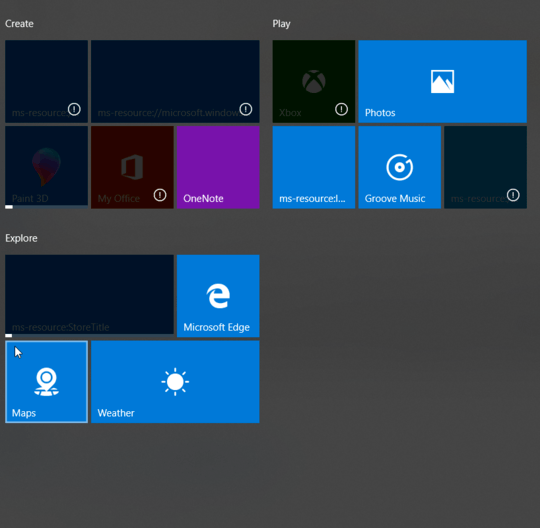
Your question is unclear. – Blackwood – 2018-01-30T04:08:00.247