0
I am having a bizarre problem with my USB ports on my computer. They aren't working. I have 4 ports, and the only device that works in any of them is my mouse - an older Razer Death Adder 3.5G. If I plug any other device in, Windows plays that nice "connecting" sound, then instantly plays the rude "disconnecting" sound and disconnects. Sometimes it connects/disconnects a few times. Afterwards I go to device manager and, if the device is a external drive I get the error under the Storage controller section, and if it was a mouse, I get the same error under the Human Interface Devices section.
Error:
Windows cannot start this hardware device because its configuration information (in the registry) is incomplete or damaged. (Code 19)
I have looked at the registry following the advice given on other questions, but none of the registry keys suggested have UpperFilters or LowerFilters that were values that should be deleted.
Here are a couple of the keys I checked.
HKEY_LOCAL_MACHINE\SYSTEM\CurrentControlSet\Control\Class\{4D36E965-E325-11CE-BFC1-08002BE10318}
HKEY_LOCAL_MACHINE\SYSTEM\CurrentControlSet\Control\Class\{4d36e978-e325-11ce-bfc1-08002be10318}
Anyone have any suggestions?
Edit:
I am able to make my devices work, if after they are plugged in and I am shown the yellow exclamation mark, I follow these steps. However, once I unplug/plugin again I have to go through these steps again. Sometimes device manager doesn't find the device automatically and I have to right click and "scan for hardware changes."
- Right click on the device.
- "Update driver".
- "Browse my computer for driver software".
- "Let me pick from a list of available drivers on my computer".
- Then, in the list of available drivers I can choose the
appropriate one.
- For a mouse: "USB Input Device".
- For a HDD: "USB Attached SCSI (UAS) Mass Storage Device".
That works, but if I have to do that every time I plug anything in, it is going to get tiresome.
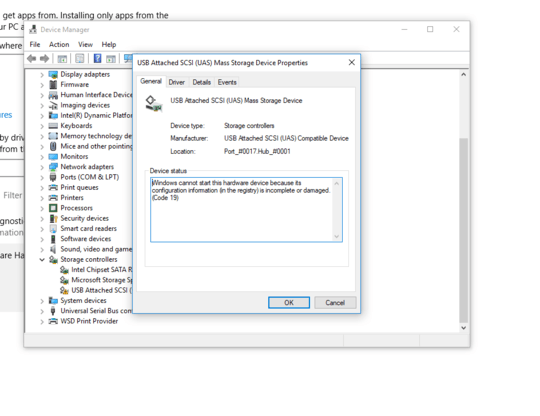
I suggest you follow this troubleshooting and update your question accordingly: https://www.lifewire.com/how-to-fix-code-19-errors-2623182
– None – 2018-01-29T23:47:21.323