1
0
I am trying to install Windows 10 on a (soon to be) new gaming rig. My problem is that I always get machine check exception when booting from USB. I updated the BIOS for the motherboard to the latest version which is 0606.
I took everything not essential out of the motherboard to identify what could be the issue.
Info on my whole rig can be found here.
Currently on the ASUS Z370-E GAMING motherboard I have connected (except peripherals)
- CPU: i7-8700k
- RAM: Corsair Vengeance LPX 2x8GB 4000MHz
- M.2: Samsung 960 Evo 500GB
- Cooling: Corsair Hydro Series H100i V2
- Power: EVGA Supernova 850w G3 gold
All the following tests are run on the default settings of the motherboard. (default settings can be seen on upper left side)
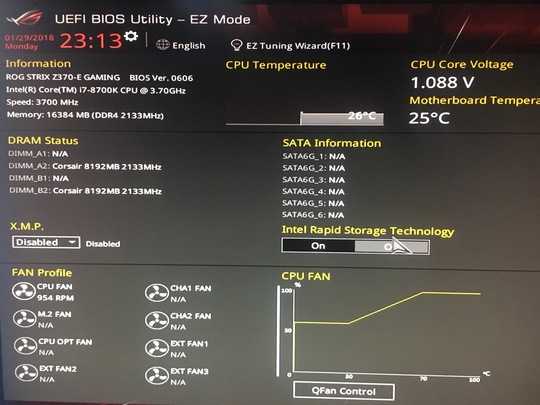
I’ve done a memtest86 (V7.4) and it passed without any issues, results here So I guess the memory is not the issue?

Then I’ve run IPDT for UEFI and I got:
-- IPDT Results: IPDT Passed!!With only the following as a warning but the whole test suite passes, so I guess it is ok?
--- Reading CPU Frequency --- Expected CPU Frequency is --> 3.70GHz Detecting CPU Frequency ... Detected CPU Frequency --> 4.9332GHz CPU Frequency Test Passed with Warning!!! The processor frequency could be affected by power management features. In order to ensure the processor frequency is not affected by a power management setting, enter BIOS, load defaults, and disable any 'Over-Clocking' or power management features that may affect processor frequency. Also, set any software applications which control power management features to default.Then I applied the detected EXP profile. Still the same MCE exception.
Tried running a live Ubuntu, but after selecting the “Try without installing” or “Install…” the screen would get blank and nothing would happen, even with the
nomodesetoption switched while booting.
This how the MCE looks like...
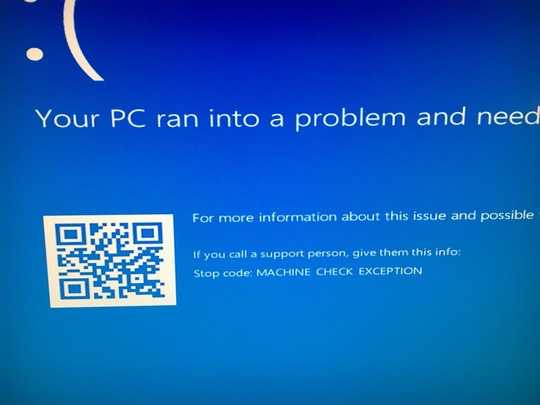
Is the motherboard broken? CPU or RAM? Or I don't know how to setup the clock speeds (which I don’t)? Or something else.
Can anyone give me some hints on how I can proceed? Any help is greatly appreciated thanks.
After contacting the manufacturer, he told me that after testing how i did there is a issue with the MB
1What exactly is the detected CPU frequency. What you gave isn't the complete information. The expected is 3.70GHz. If the 4.9332 is also GHz then of course that isn't going to work. Nobody gets an overclock that good. – headkase – 2018-01-28T01:16:40.223
sorry i didn't specify this results come from running under the default settings, no overclocking. will edit and add this info out, thx – Alexandru Dumitrescu – 2018-01-28T01:20:25.483
And i couldn't say what is 'detected CPU freq..' nothing to helpful here either. Maybe i can look in the code files and maybe figure out what it does, but i am not sure if i want to go on this path.
– Alexandru Dumitrescu – 2018-01-28T01:28:21.433When you say, “Or I don't know how to setup the clock speeds (which I don’t)?” then set the BIOS so the CPU is 3.70GHz. – JakeGould – 2018-01-28T01:32:11.853
Which version of IPDT did you use. Linux or UEFI version? – Ramhound – 2018-01-28T01:39:51.303
At what point in the boot do you get the MCE? Can you provide a photo of that too? Just as a sanity check can you try removing the SSD too? – Bob – 2018-01-28T01:47:06.960
The "warning" is something you want to get rid of. If it's accurate, your CPU is getting clocked to 4.9GHz, then that is a problem. Find your settings for that and make it so the proper clock is used and therefore you no longer get the warning. – headkase – 2018-01-28T02:45:13.893
i used the UEFI version. I also tried to set the clock speed manually to 3.70 but no luck, same result. I get the error after i see the windows logo, sometimes i also see the loading dots but just for a few milliseconds. I also tried with another ssd, and without any ssd(while booting live-ubuntu), and still the same issue. I used the motherboard defaults settings and the XMP profile (that is autodetected). So i just want to make it work there is no talk about over clocking at the moment. – Alexandru Dumitrescu – 2018-01-29T13:59:22.100