How to change highlighting color on folder selection windows 10 in file explorer?
Answers
2
With the high contrast settings turned ON, you have four options: Default colors of each mode are kinda crazy but one can personalize those to a certain extent.
- High contrast #1
- High contrast #2
- High contrast black and
- High contrast white (the one I chose; it has a nice punchy color to highlight selected files)
1Right-click open area on Desktop, Personalize, Colors, High contrast settings, change drop-down to one of the ones Tony lists. You may also change the selected text between two options which I believe will change file highlighted in Explorer color/bar – gregg – 2019-12-24T19:21:57.850
While this technically will change the selection color, it's a poor option since it changes the entire look and feel of the UI to a format over a decade old, instead of just changing the selection color. 99% of users would find a High Contrast theme unacceptable. – JW0914 – 2020-01-03T15:37:38.293
2
Windows 10 changes to Explorer have made it pretty hard to customize, such that past methods of customization no longer work. Microsoft's attempt to make its appearance compatible with UWP applications has much complicated its customization.
The item selection color now seems to be hard-wired into Explorer, only modifiable by changing the theme to Dark or High Contrast in a very limited manner. This might change in the future, but current solutions are pretty limited.
You could to use the free QTTabBar, which can still change some attributes of Explorer, adding in addition more goodies such as tabs and extra folder views. It is unable to change the selection color, but it can change the background color to one that will have a better contrast with the pale-blue highlight color.
A detailed description of doing this can be found in the article
How To Change Folder Background Color In Windows 10.
An example of what is possible is:
If you don't find these half-measures to be satisfactory, your only choice is to use a third-party file-explorer which is more customizable. See a list of such alternatives with reviews in the article Best Free File Manager.
This list doesn't contain one of my favorites : Altap Salamander Freeware.
"The item selection color now seems to be hard-wired into Explorer," That's what I was afraid of. Would like to know for sure that that's the case rather than just "seems" but I think you're probably correct. – Sam Hasler – 2020-01-09T15:58:35.580
Altap Salamander looks interesting. It's a shame it's not open source. – Sam Hasler – 2020-01-09T15:59:19.937
1@SamHasler: Salamander just recently passed from payware to freeware, so give it time. – harrymc – 2020-01-09T16:01:48.000
Looks like they aren't enthusiastic about open sourcing it: https://forum.altap.cz/viewtopic.php?f=4&t=37006&start=60#p68797
– Sam Hasler – 2020-01-13T08:57:06.2401
Reduce the contrast of your screen. That is what I did to improve the appearance. For me the contrast was set to 100% and as I reduced it to around 70% , it looked ok.
1Thanks but I already tried that! – Bruno Vincent – 2018-03-13T10:33:01.867
Another option is to use the Dark them in lieu of Light – JW0914 – 2020-01-03T15:34:28.307
0
UPDATE:
This 'Classic Color Panel', does change colors in most Windows applications (3rd party apps.), however, I found that most comments are correct, here, Explorer colors seemed not to change, except around the menu area. So this is not what the original poster was asking for, at least not that I have read in the Question, sorry everyone, still it is still a pretty good little tweaker.
I still want to thank Harrymc, for the link to Salamander.
"Classic Color Panel".
Classic Color Panel: Change The Color Of 32 Items In Windows 10
Last Updated on May 11, 2017 by admin
WinTools.Info "Classic Color Panel" colorclassic.exe direct download.
Checked at VirusTotal - No engines detected this file. File size 255.10 KB (261224 bytes) PEiD .NET executable https://www.virustotal.com/gui/file/9732cb35f1bfa60057a851ee41afbe2058b371feabf6d8bb431a9dc4ef868a5b/details
– vssher – 2020-01-04T11:05:28.110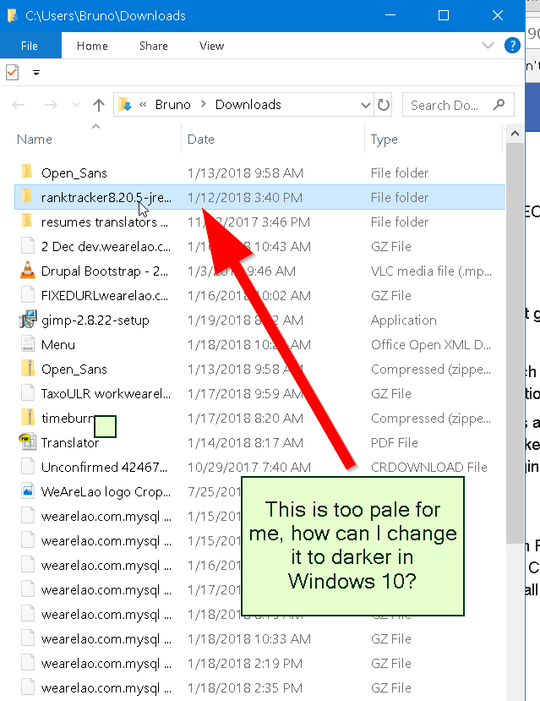
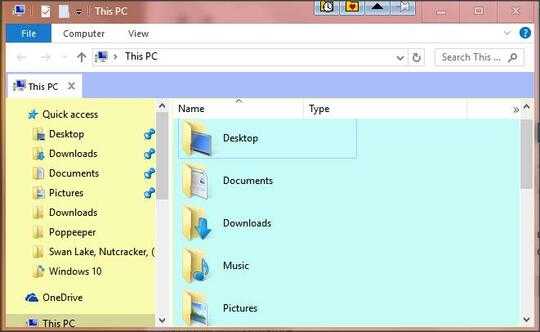
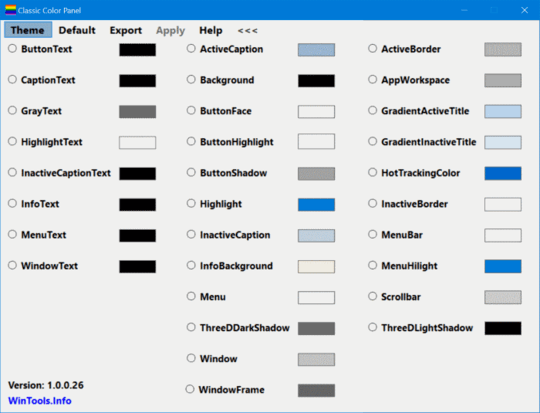
this is a setting in the Windows theme. so you need a different theme – magicandre1981 – 2018-01-21T17:03:44.473
This is already windows classic theme, there is no option to change that, might be a registry tweak? Any super geeks out there that might know? – Bruno Vincent – 2018-01-22T10:18:17.510
2nope, this is a setting inside the msstyles file – magicandre1981 – 2018-01-22T17:08:09.013
1How can I change the mssstyles files? – Bruno Vincent – 2018-03-13T10:32:40.437
@BrunoVincent Before trying to answer, I'd like to know a) if you could imagine using another file explorer, and b) why the high contrast settings didn't solve your problem (you didn't accept the answer which mentioned them, so I assume that they didn't work for you). – Binarus – 2020-01-03T13:37:02.617
1@BrunoVincent Microsoft removed the editability of the majority of the colors used by Windows in Windows 10 for compatibility with the heavy integration of its new UI and apps. In Windows <10, this would have been modified within the following two registry keys:
HKCU\\Control Panel\ColorsandHKCU\Control Panel\Desktop\Colors(colors are in numericalRRR GGG BBBformat). The colors are still editable, but most have zero effect on the OS. – JW0914 – 2020-01-03T15:31:10.880