0
I am working for a programming company as a IT Technician. Every time an employee quits, resetting the computers to their factory default is my responsibility. After resetting and do some required tasks which are needed by the programmers', I deliver the computers to them.
I reset the computers and uninstall the unwanted and useless Windows 8 and 8.1 metro apps of Start Menu using the iObitUninstaller in the Admin account (the one I use to log in to the programmers' computers with my own password). Everything is OK and the unwanted metro applications are gone in the Start Menu of my admin account.
But when I create a new user account for a new programmer, those uninstalled metro applications return to the Start Menu of the new user. How can I prevent that? I don't have time to uninstall those applications every time an employee comes in and there are too many computers to do.
How do I prevent that? I don't want them to appear again in the new user accounts. :(
Appreciate all the help and answers.
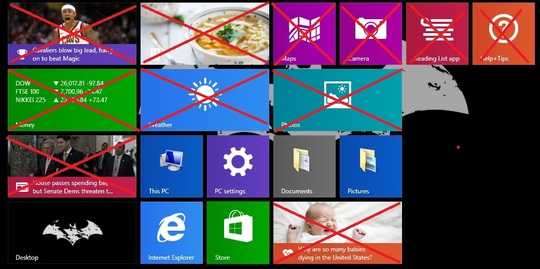
The best way is to create your own installation image. You basically, remove the program from the current user, assigned the current user as the default user, then create the installation image. This way every user is based on a profile without the application. How this is done is well documented. "How this is accomplished" is like asking how do you slice an Apple, there are many ways to do it, what step are you stuck on (edit your question). You don't even tell us your current method of removing them. This question cannot be answered without that information. – Ramhound – 2018-01-19T04:09:44.693
Get-AppxPackageandGet-AppxProvisionedPackagewill be your friend in a situation like this. – Ramhound – 2018-01-19T04:11:26.030Sorry, dude. I forgot to mention how did I uninstall. I used iObitUninstaller to remove all of them. I will edit my question. – Aung Myat – 2018-01-19T04:13:17.443
2
iObitUninstalleronly removes them from the current profile by design. If you want them gone from every profile, that's something you have to do yourself, you don't indicate which packages you want removed. I don't have a Windows 8.1 Update 1 system to determine what the packages are. It sounds like these applications have never been uninstalled from any profile except the Administrator profile. I still suggest creating your own image where the packages are already removed, instead of using an inefficient program like,iObitUninstaller– Ramhound – 2018-01-19T04:15:28.507@Ramhound I'm completely new to Windows Powershell. I don't understand about those commands of Powershell. Is there any other workaround for my problem? – Aung Myat – 2018-01-19T04:27:12.797
No; There isn’t. – Ramhound – 2018-01-19T05:54:21.443
1Do some reading about removing "Metro Apps" using PowerShell. Some sites provided detailed instructions on what to do. – Darius – 2018-01-19T05:57:07.020
Why you don't just move over to win 10 is beyond me. – marshal craft – 2018-01-19T07:09:39.810
Guys, thank you all of you for enlightening me about the Windows Powershell. I got what I wanted. It was too easy. I'm going to add an answer for this. – Aung Myat – 2018-01-22T07:17:12.927