0
I have Windows 10 Pro v.1709. I have two local accounts: mine and the one of my wife. Starting from the latest Windows 10 update, not every time but let's say 70% of times, when I log in with my local account, I discover that my wife account logged in too - of course that was not caused by my wife! I know that because if I click on my account image on Start, my wife's account is tagged with "Accesso effettuato" ("Access done", I guess in English).
The same of course happens when my wife logs in and then, instead of disconnecting, she simply clicks on my account to end her session, and then I log in.
Instead, this happens automatically, as there was a process that wakes up and logs in.
What can be done to fix this unwanted behaviour?
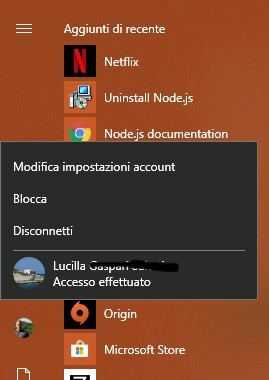
This answer worked for me: https://superuser.com/a/1262545/538801
– Guildenstern70 – 2018-01-21T08:36:27.543