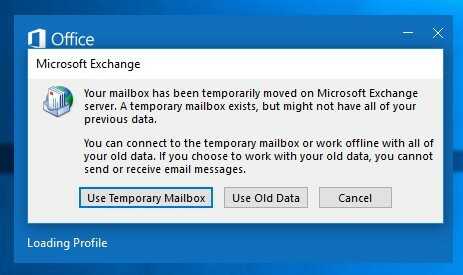2
Getting the following Outlook issue this morning. Clicked to open Outlook this morning and got the following Error:
I have followed the steps on the Microsoft support page removed the old profiles, but the issue still persist.
I have also tried to remove old .ost files from C:\Users\user\AppData\Local\Microsoft\Outlook and then removed the old profile and recreated a new one - still the issue persists.
Running out of ideas. Help is highly appreciated.
Thank you.