128
30
When I connect to my Windows 7 desktop computer via Remote Desktop (MSTSC.exe), the options under the Start Menu are "Log Off" (the default), "Lock", and "Disconnect". How do I restart (or shutdown)?
128
30
When I connect to my Windows 7 desktop computer via Remote Desktop (MSTSC.exe), the options under the Start Menu are "Log Off" (the default), "Lock", and "Disconnect". How do I restart (or shutdown)?
139
Open a command window (or Windows Key + R) and type the following...
...to restart:
shutdown /r /t 0
...to shutdown:
shutdown /s /t 0
13/r does a reboot /t sets the number of seconds. if you want to shutdown without rebooting and turn the computer off as well use an /s – Kravlin – 2010-04-06T17:00:03.363
15be careful of /s somebody will need to be local to powerup the workstation! – tonyr roth – 2010-04-06T17:16:25.257
4Unless you have Wake-On-Lan functionality. – Andrew Lewis – 2010-04-06T21:34:13.127
8This answer would probably have a lot more upvotes if everyone who did wasn't immediately logged off. – user1526247 – 2016-07-22T18:30:02.793
Just doesn't work – Dims – 2016-11-17T08:16:15.093
@dolphonebubleine ... Windows 10 ... KyleMit's technique, below, is a more normal log off if that is your preference ... first one sees "Restarting..." which eventually disappears. – gerryLowry – 2017-10-06T15:33:10.927
62
The answer Marcus Adams gave also has a keyboard shortcut: Ctrl+Alt+End. You do have to be in full screen and/or have the RDP session set to Apply Windows key combinations on the remote computer. This effectively sends a Ctrl+Alt+Del to the remote computer (so it's handy to know for other occasions/uses too). From there, as Marcus said, you can get to Restart, Shutdown, etc. from the little red power button icon in the lower right corner.
Alternatively, you can click once on the Desktop (or the Taskbar) of the remote computer, then press Alt+F4 and you get the old-fashioned pop-up with all the shutdown options in the drop down.
Update: as noted in the comments, Ctrl+Alt+End in Windows 10 only gives you the option to Disconnect. You can't Restart or Shutdown from there. I also can't find a Windows Security option in the Start Menu... But no worry, as mentioned the Alt+F4 method still works, and I use that exclusively now (I remote in for work every day, and also manage multiple machines at home).
8Alt+F4 is my favorite method to do this. Gives you the option to disconnect, restart, shutdown, etc.. Ctrl+Alt+End doesn't work with Windows 10. Well, it works, but doesn't give you the option to restart. – dub stylee – 2015-08-03T22:49:40.697
2Very cool, wish I could give 2 upvotes for this one. – Mark Kadlec – 2013-05-02T03:54:01.153
48
From Ways to shutdown/restart your computer via Remote Desktop
Another trick is to click on the desktop and type Alt + F4. This will call up the shutdown dialog, where you get the usual shutdown options like "Shut down", "Shut down without installing updates", "Restart", "Stand by", and "Hibernate".
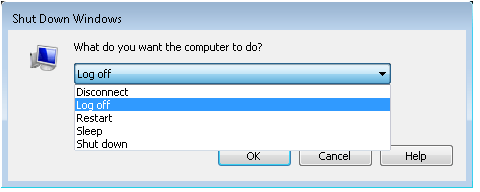
Works with Windows 10 ... for me, KyleMit's technique is the cleanest. thnx Kyle +1 – gerryLowry – 2017-10-06T15:27:03.250
13
Start button, then Windows Security. Click the little red shutdown icon, and you'll see the "Restart" option.
You use the Windows Security option for XP and Vista also. The restart option is deliberately removed from the normal location to prevent accidents.
(depending on domain settings) this works from XP to 8. Near the Logoff option in the start menu there is the "Windows Security" item. Clicking it will open a screen or dialog similar to the one you get locally after pressing ctrl-alt-del, that is: the logoff, restart, shutdown, Task Manager, change password options etc.... – David Balažic – 2014-06-30T18:04:21.997
Added bonus: this gives access to the Task Manager as well… – None – 2017-08-22T08:44:16.130
This works even when special keystrokes are being intercepted by the local machine (eg when running Citrix in a browser). – Neil Mayhew – 2018-04-05T16:35:45.143
-1
If it is Windows Server but not desktop, you can issue below command:
sconfig
Then enter number
13) Restart Server
14) Shut Down Server
15) Exit to Command LineEnter number to select an option:
r u an admin on the workstation? – tonyr roth – 2010-04-06T17:15:33.357
Yes, I am an admin. – gdunbar – 2010-04-06T17:41:41.750
for your reference, I've added the normal method to do this as an anser. – Marcus Adams – 2010-04-06T21:24:03.430
+1 for asking. using Windows 10 ... for me, KyleMit's technique, below, is the cleanest. – gerryLowry – 2017-10-06T15:29:13.537
possible duplicate of How do I enable reboot in Windows 7 for Remote Desktop sessions?
– Peter Mortensen – 2013-06-17T07:19:11.5833@PeterMortensen that question is a duplicate of this one (this one was posted two years before that one!). – Breakthrough – 2013-06-17T12:42:28.313
The other one is specifically about adding the option to the Start menu (vs.
shutdown /r). – Ƭᴇcʜιᴇ007 – 2013-06-18T04:10:57.200