2
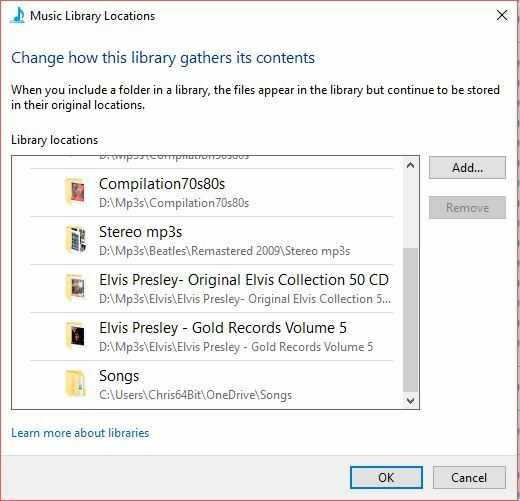 Windows 10 1709 and Windows Media Player 12.
WMP is adding a Onedrive folder containing all my music. When I go through Organise -> Manage Libraries -> Music and remove the folder, it re-appears after the next reboot.
The folder in Onedrive is not shared, and I have never added it to WMP.
It's doing the same thing with Pictures, although that's not such an issue as I don't have too many of them.
Any clues how to remove the Onedrive folder permanently?
Windows 10 1709 and Windows Media Player 12.
WMP is adding a Onedrive folder containing all my music. When I go through Organise -> Manage Libraries -> Music and remove the folder, it re-appears after the next reboot.
The folder in Onedrive is not shared, and I have never added it to WMP.
It's doing the same thing with Pictures, although that's not such an issue as I don't have too many of them.
Any clues how to remove the Onedrive folder permanently?
Can you add a screenshot? I don’t understand what it is you are seeing that is out of the ordinary. OneDrive is built in to Windows 10. – Appleoddity – 2017-12-25T03:49:28.247
I've just recently uploaded all my music files to Onedrive for backup. The first time I used WMP after that, I noticed all the files and playlists from Onedrive were being downloaded into WMP. I went into the music library area, and removed the Onedrive folder which had mysteriously appeared along with the local folders I had in WMP.On the next reboot, the folder appeared again. – Chris Wilson – 2017-12-25T04:08:40.130
Well that’s why the folder keeps coming back you have logged into OneDrive. Why do you want to get rid of the folder? – Ramhound – 2017-12-25T04:11:16.990
I don't want the files from Onedrive in my music library. The same songs are already there from the local HDD – Chris Wilson – 2017-12-25T04:13:27.167
I would suggest trying to remove the folder using Explorer instead of WMP, by right-clicking the
Musiclibrary in Explorer and selectProperties, from where you can also remove the folder. Does that help? – Tim De Baets – 2018-01-07T21:30:53.957Thanks Tim, but I don't want to remove access to the files (songs) in Onedrive, so I cannot delete the Songs folder in Explorer. The issue is WMP keeps adding the Songs folder from Onedrive. I can delete it, but next time I boot & open WMP, it's back. Then it takes an hour to index the 30000 songs! – Chris Wilson – 2018-01-08T04:35:35.953
What I meant was: removing the folder as a library location, just like in WMP but then from within Explorer. I definitely didn't suggest removing the folder itself. – Tim De Baets – 2018-01-08T21:36:12.197
OK Tim, I see what you mean, and yes, the Onedrive folder shows under Music in Libraries. I've never been into this section before, but I can see the folders within Music are the WMP folders I've added.If I delete the Onedrive folders from Libraries, can I put them back should I choose in the future? If so, how? Thanks – Chris Wilson – 2018-01-10T06:07:43.177
Update:- When I delete the Onedrive folder from within WMP, the folder also disappears from Libraries. Are you suggesting that if I delete the folder fom libraies, it will delete it from WMP, and hopefully not return by itself? Is the Libraries section of Explorer just a "copy" of Library locations added in WMP? – Chris Wilson – 2018-01-10T06:16:55.643
Yes, that's exactly what I was suggesting :) The library locations in WMP are indeed equivalent to those in Explorer. In Explorer, you could re-add the folder to the Library by using the
Include a folderbutton inProperties. – Tim De Baets – 2018-01-10T21:32:19.043Removing Onedrive from Libraries does not work. After a reboot, it reappears. The only way I've found is to uncheck the folder in Onedrive settings. – Chris Wilson – 2018-01-14T20:34:20.370