19
3
My laptop currently has a maximum resolution of 1366x768, when not plugged into an external monitor, as shown here:
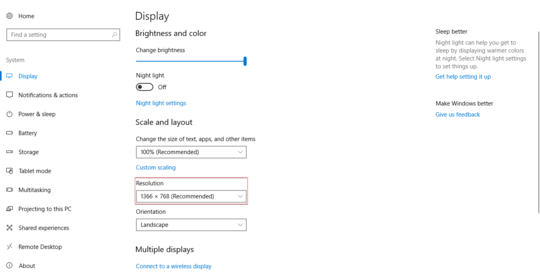
I have a monitor with 1080p display capabilities. Oddly, when I plug it in to my laptop, my laptop's screen immediately increases its maximum resolution:
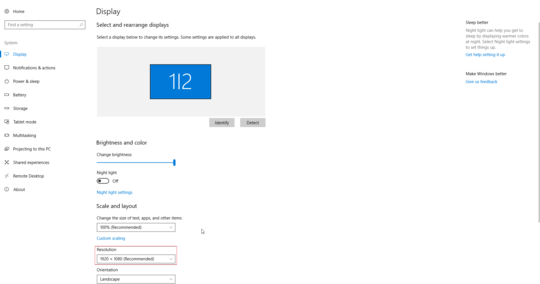
However, everything seems to shrink and become more blurry. I don't believe my laptop supports 1080p resolution (it's a Lenovo Yoga 260, but not the FHD model). Furthermore, msinfo32 seems to report a maximum resolution of 1366x768 @ 60 hertz too. 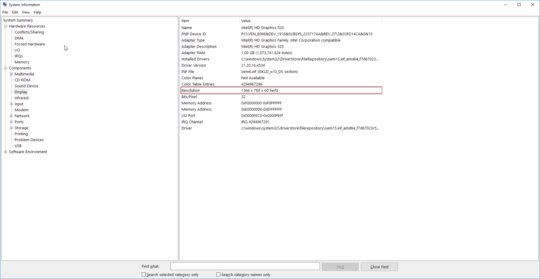
If someone could provide me some insight as to what's happening, that'd be great! It's not an issue, I can always readjust my resolution, but it's quite odd.
Clarification: I'm duplicating my screen to my external monitor.
1It is operating system specific. You should tell about your OS – Basile Starynkevitch – 2017-12-22T17:49:52.750
Is it just blurry on your laptop screen, or is it blurry on the external screen too? – CJ Dennis – 2017-12-23T02:11:30.590
CJ Dennis, it's just blurry on my laptop screen. Is it to do with this?
– Alex M. – 2017-12-23T08:52:59.097