The trouble with Task Scheduler is no matter what exit code is returned, the task always logs an Event ID 201 - Action Completed... which is correct... no matter what, the task completed even if the job that was run failed internally.
Looking further, clicking on the Details tab when viewing the logged Event, we can see the ResultCode in the EventData does get set correctly. So it's a simple job to filter that through the GUI right?.... well no... There is no filter beyond EventID. Now we have to write a custom Event filter to trigger on based on the ResultCode. The XML XPath query that we need is this:
<QueryList>
<Query Id="0" Path="Microsoft-Windows-TaskScheduler/Operational">
<Select Path="Microsoft-Windows-TaskScheduler/Operational">
*[System[(Level=4 or Level=0) and (EventID=201)]]
and
*[EventData[Data[@Name='ResultCode'] and (Data='2147942401')]]</Select>
</Query>
</QueryList>
So to break it down, we want:
Event log: Microsoft-Windows-TaskScheduler/Operational
Event Level: 4 or 0 = Information
Event ID: 201
And
Event Data: ResultCode = 2147942401
If we set the bad exit code to 1, why is ResultCode = 2147942401? because it actually returns 0x1 which is hexadecimal 0x80070001 which equals decimal 2147942401. So, to get the "Correct" Result code, you will have to find your event, and click on the Details tab, then you can find the "Correct" ResultCode to filter on.
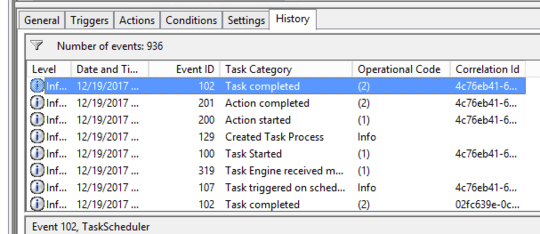
I am voting this answer up because it is very detailed, but it does not tell me how to look at the "Details of the Event" programmatically such that I could systematically act on the failed script. BTW: I have recently switched to VisualCron to have more flexibility so this question is not of interest to me anymore. – Michael Potter – 2018-12-22T04:44:46.143
You're right, I edited the post to clarify that you have to look at the "Details" tab to get the additional information needed. – HAL9256 – 2018-12-24T18:26:47.700
Sorry, my comment was not clear. The important part of my objection to marking this good answer as the correct answer was that I want to do this programmatically. That is: run a script based on that exit code; not just look at it with my eyeballs. – Michael Potter – 2018-12-24T23:30:05.110