0
Recently, I have migrated my software from a PC to be discarded to a new one, Office 2013 as well.
Since then I experience a behavior I had not on the old machine.
In Outlook 2013, all at a sudden I have an autocorrection feature, which I can't get rid of. I don't need it, as my main correspondence is in another language.
It's not the usual red waved underlines (I've already turned off the "official" autocorrections via File, Options, E-Mail), but a box containing the "most likely" words to use. I don't choose any of them, but on entering a blank or a period, most words are autocorrected anyway. This makes writing a mail extremely painful.
Edit due to a comment: The new PC is an all-in-one, texts are typed by touching the displayed keyboard. Using a proper keyboard does not produce this behavior.
How can I get rid completely and for good of this annoying feature?
It looks like this:
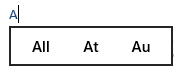
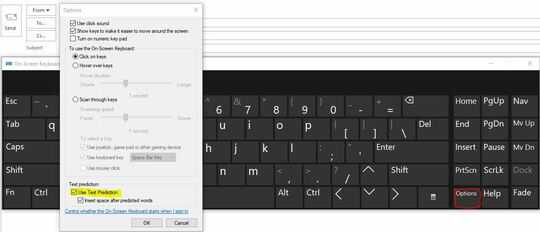
Is it possible that it was caused by the input method you are using? – Steve Fan – 2017-11-29T10:57:48.877
@SteveFan, now that you mention it, yes, this would be possible. The new PC is an all-in-one, texts are typed by touching the displayed keyboard. Using a proper keyboard does not produce this behavior. What do I need to do to get rid of it? – Herb – 2017-11-29T11:50:53.860