0
I would like to change a user password for a guest installation of Snow Leopard Server.
I've looked around, and found that one proposed solution was to hold Command-S after the chime. I tried several times, and never had it boot any differently.
I have the installation disk, and it's a guest on OSX High Sierra.
--EDIT--
Thanks to @Tetsujin's kind help, I got in Single User Mode.
Kind of.
But if this is Single-User Mode, it's the most noop of a Single-User Mode I've seen in any Unix. The text appears clipped, although that's tolerable; what I don't understand is that none of the commands generate any output besides the shell giving another prompt.
I started to try to mount the filesystem to change the password, but this seems a broken Single-User Mode. Is there anything else I should be doing to get a Unix command line?
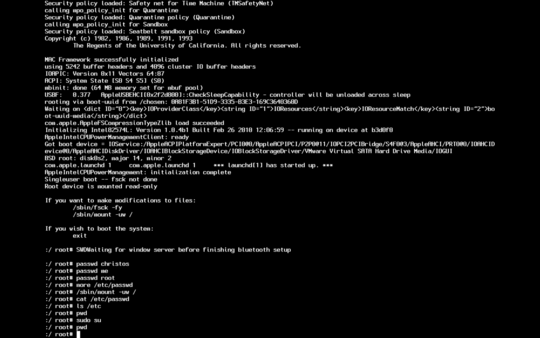
Is this a password for the VMWare app [I use Parallels, so not sure of VMW's setup], or just one of the user accounts in OS X? If it's user, then why not just use the users & groups panel? – Tetsujin – 2017-10-26T06:43:51.877
It's the (one) regular user account that I presently need to log in normally. – Christos Hayward – 2017-10-26T06:50:05.607
Then do it from the Users & Groups pref pane... or do you not know the existing password? – Tetsujin – 2017-10-26T06:57:00.090
I do not know the existing password. That is why I want to reset it. – Christos Hayward – 2017-10-26T07:13:31.253
You should have mentioned that in your question - Cmd/S is VMWare's 'take snapshot' so will override Single User unless you change the key commands in prefs. Answer added. – Tetsujin – 2017-10-26T07:39:52.440
maybe see - https://apple.stackexchange.com/questions/61905/how-can-i-reset-a-macs-password-from-single-user-mode
– Tetsujin – 2017-10-26T10:45:40.383