8
1
Recently, I could not boot my MacBook because it lacked enough free space. I booted into single user mode and freed up about 85GB. After doing so, it booted fine and I have been using it with no issues since, until… today when I tried to restart, I experienced the same issue. The Apple logo appears and the white progress bar gets about 90% of the way and then it shuts down.
Here’s what I’ve tried so far:
- Reset NVRAM with Option+Cmd+P+R
- Booted into recovery mode and attempted to run disk repair which failed with exit code 8.
- Booted into single user mode and ran
fsck-fywhich returned an error: “Invalid node structure; Invalid sibling link; Rebuilding catalog B-tree. Disk full error”
The df command shows that the drive is at 64% capacity, which to me means I should have plenty of free space.
Any suggestions as to what I could try next? I’m not super savvy with issues like these, just good at Googling, so I’m wondering if I should just give in and take it somewhere as I don’t want to make things worse if it’s actually recoverable.
Output of df and df -i:
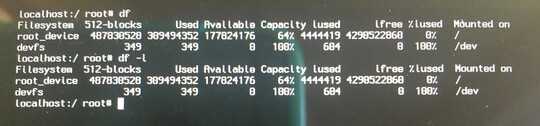
I don't know about Mac but in Linux
df -iwill show you inode information. When you run out of inodes (i.e.df -ishows 100% usage), filesystem reports it's full, even if it has empty blocks still available (plaindfreports moderate usage). I'm not sure it can cause errors you reported, still it's worth to check it out. Plenty of small files will consume plenty of inodes and relatively little space. Something may generate these files like crazy but for now it's impossible to say what it may be. If you're not sure then [edit] your question and add the relevant output ofdfanddf -i. – Kamil Maciorowski – 2017-10-14T20:54:19.483Thanks! I’ve edited and added the output. To me, if I’m understanding the output correctly, then it’s showing plenty of free inodes, right? – Lauren – 2017-10-14T21:19:24.257
Both outputs contain inode information. Yes, there are plenty of them free on
root_device. At the moment I cannot help you further, I have no experience with Macs. – Kamil Maciorowski – 2017-10-14T21:26:56.477What model MacBook are you using? – JakeGould – 2017-10-15T18:55:52.270