10
3
How can I safely remove a network connection that is no longer visible in Control Panel\All Control Panel Items\Network Connections on Windows 10?
I want to reuse the name of a previously existing connection, "USB Ethernet", so that I can programmatically find this connection on multiple PCs if it exists.
When I try to rename one of the connections I get the following error message: "Cannot rename this connection. A connection with the name that you specified already exists. Specify a different name."
There are no hidden adaptors in Device Manager: https://support.microsoft.com/en-gb/help/315539/device-manager-does-not-display-devices-that-are-not-connected
Other posts mention editing the registry and removing the GUID that represents that specific connection under:
HKEY_LOCAL_MACHINE\SYSTEM\CurrentControlSet\Control\Network
However, this connection may be referenced in other places within the registry. How can I safely remove the connection and all its references?
There are many unused/hidden connections on my machine according to the registry: Local Area Connection* 11, Local Area Connection* 2, Local Area Connection* 7 etc.
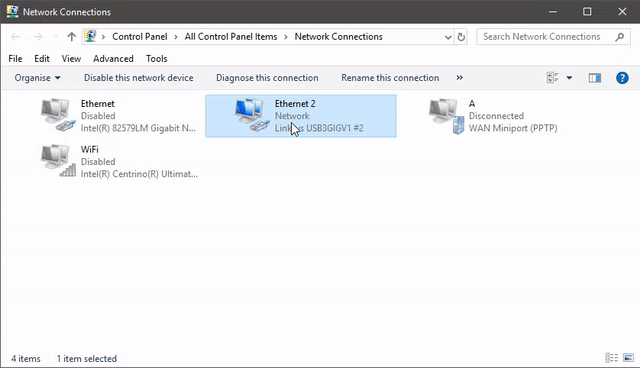
1Thanks! This WORKED!! – baburao – 2019-06-10T12:58:26.497
On the link there is also a mention of DeviceCleanup tool: https://www.uwe-sieber.de/misc_tools_e.html
That gem solved the issue for me without messing with regedit and permissions. After removing all unused Realtech xxx adapters, I was able to rename my active adapter back to the original adapter name. No reboot was required.